When you need to add a new carrier to your database, be aware that you add carriers at the organization level. You only have to do it once because everyone sees and shares the result. If your office is part of a multi-location practice, this means that on some level you will need to communicate and discuss with each other before one of you makes the addition. When you do, follow these steps to avoid creating a duplicate entry.
How to:
On the Insurance Carriers page, utilize the Search tool before clicking the button to add a new carrier. Make sure to type enough of the name to see any possible matches. What you’ll see is not just the carriers but also all the group plans associated with that name.
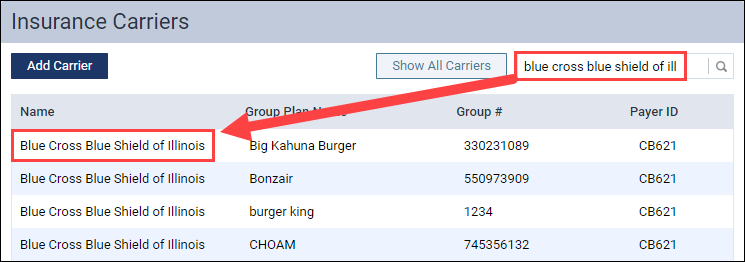
If you see a match, you’ll know the carrier is already in your database and does not need to be re-entered.
If you do not see a match, you will need to add a new plan. You can do this by selecting the carrier’s name from any row, which will take you to the Edit Carrier page. Click Add Plan,and enter the new plan information. Then, click Save.
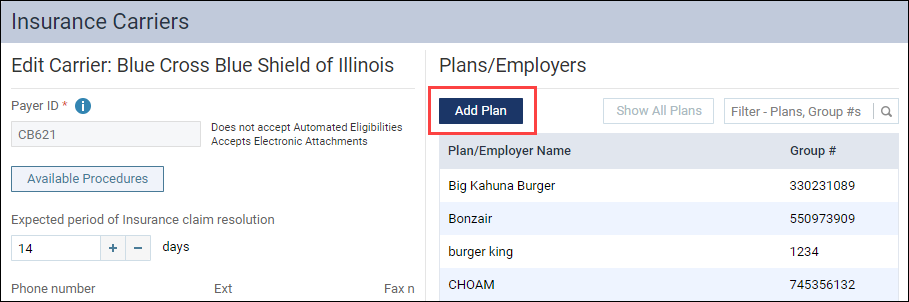
As a precaution, if you attempt to add a carrier that is already in your database, Dentrix Ascend will warn you.
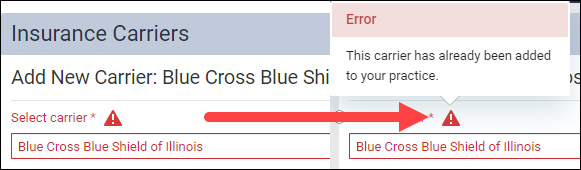
Additional Information
- To learn more, watch the Adding an Insurance Carrier section of the webinar 5 Steps to Getting Patient Portion Estimates You Can Trust.
- If you’re not sure what the carrier name is, read this post: Finding an Insurance Carrier When You Only Know the Payer ID.
