October 28, 2020
Dentrix Ascend’s tooth chart can display both permanent and primary dentition. When you add a new patient, the tooth chart loads the appropriate tooth chart dentition for the patient’s age. For example, if I add a new patient who is 10 years old, the tooth chart will show mixed dentition. It will show the primary and permanent teeth that are commonly erupted for that age, such as their first molar teeth, numbers 3, 14, 19, and 30. As your pediatric patients grow, you will need to know how to change the dentition in their tooth chart from primary dentition to permanent dentition.
How to:
1. Open the patient’s tooth chart. (Patient > Chart)
2. Select the tooth or teeth on the tooth chart that must be changed to the permanent dentition.
3. Click the permanent dentition icon.
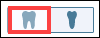
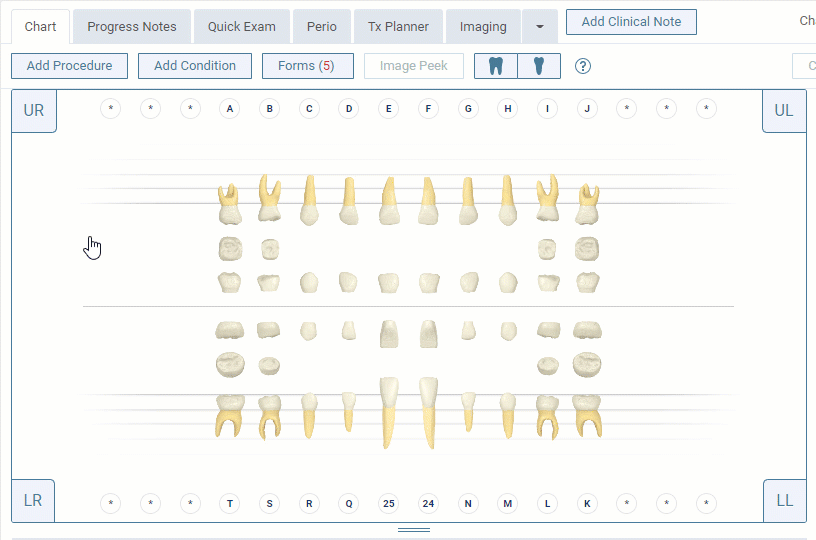
Additional Information
- To save time, you can select multiple teeth and then click the dentition icon to change dentition for all selected teeth at one time.
- An asterisk is a place marker for a permanent tooth.
- If you select * and then click the permanent dentition icon, the permanent tooth will appear in the tooth chart.
- To learn more about changing the graphical tooth chart, read Charting dentition.
