July 15, 2020
Dentrix Ascend allows you to recover patient images under various circumstances. Whether you lost your internet connection while taking images, you decided to take images while the internet was down, or you accidentally deleted an image, you can recover those images. Let’s learn how.
Scenario 1: You are taking X-rays and your internet access fails while you are taking X-rays.
If the internet goes down, the images are stored locally on the computer hard drive in the Acquisition Agent’s recovery folder. When you click Recover images, the utility uploads the images from your computer into Dentrix Ascend.
To learn how to recover your images, read Recovering images.
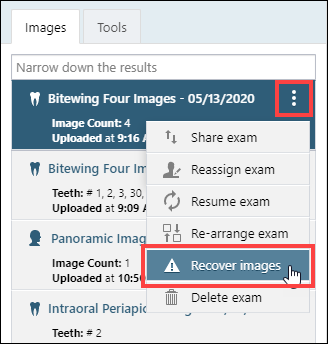
Scenario 2: You are taking x-rays using the offline imaging feature.
Once your office’s internet connection is restored, the next time you open the Images tab in Dentrix Ascend, you will be prompted to sync the offline images on your computer with your online database, meaning the images are uploaded into Dentrix Ascend.
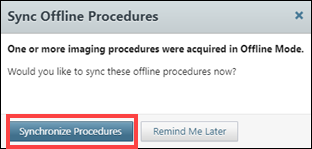
To learn how to recover your images, read Synchronizing offline images.
Scenario 3: You accidentally delete an x-ray or series of x-rays. You can restore a deleted imaging exam and a deleted image within an existing imaging exam, but the steps are slightly different.
To learn how to restore previously deleted imaging exams and images, read Restoring a Deleted Imaging Exam or Deleted Images in the IT 407 Release Notes.
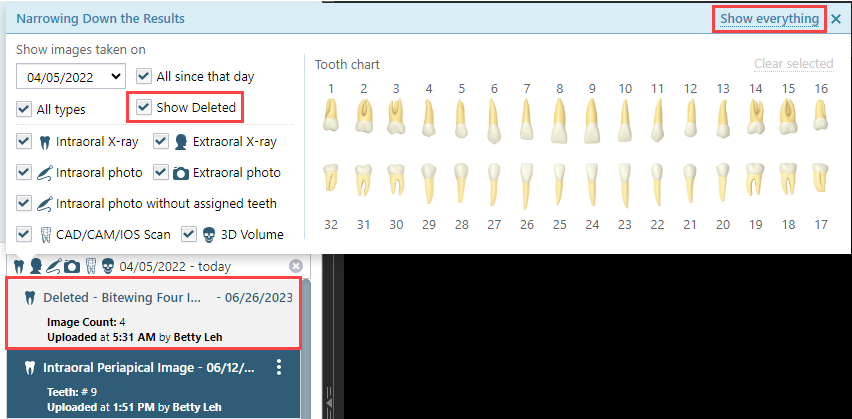
Additional Information
- Important: Before attempting to synchronize offline images with online patient records, close all Chrome browser windows. You cannot synchronize offline images if the offline mode of Dentrix Ascend Imaging is open in any Chrome browser window.
- To benefit from the latest enhancements of Dentrix Ascend Imaging, you should verify that you have the most recent version of the acquisition agent installed on your computer. To learn more, read Updating the acquisition agent.
- To learn more about acquiring images in offline mode, read Acquiring images in offline mode.
