April 29, 2020
There will be times when you have to fill significant gaps in your schedule. Maybe it’s during a slow month or after the government lifts the restrictions due to COVID-19. Rather than attacking your patient list at random, we recommend starting with patients who have treatment-planned procedures.
You may want to start by focusing on patients with unfinished treatment. During the COVID-19 pandemic, you likely gave temporary solutions to emergency patients—such as a temporary crown or a filling that should be replaced when restrictions are lifted. After taking care of these patients, you’ll most likely focus on high-dollar treatment-planned procedures to offset the severe restrictions on your practice’s income due to COVID-19.
The Treatment Tracker Report is a list of patients who have treatment-planned procedures. This report includes the case name from treatment plans, which can help you prioritize which patients to schedule first—especially if you established a specific protocol for how to name cases. This report will help you contact your patients with planned treatment.
How to:
1. Open the Power Reporting module (Home > Power Reporting). Search for the Treatment Tracker report by typing “track” in the Search field, and click the Treatment Tracker icon.
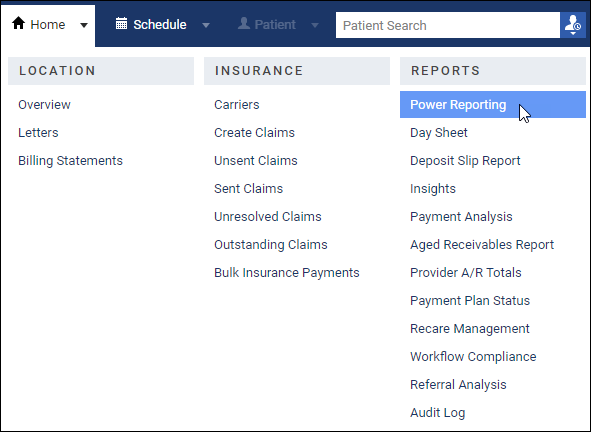
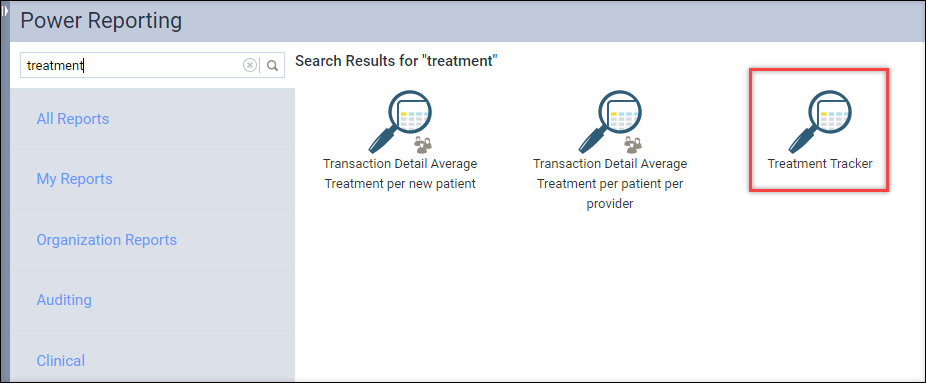
The Treatment Tracker Report appears. The date range automatically includes the current month and the previous two months.
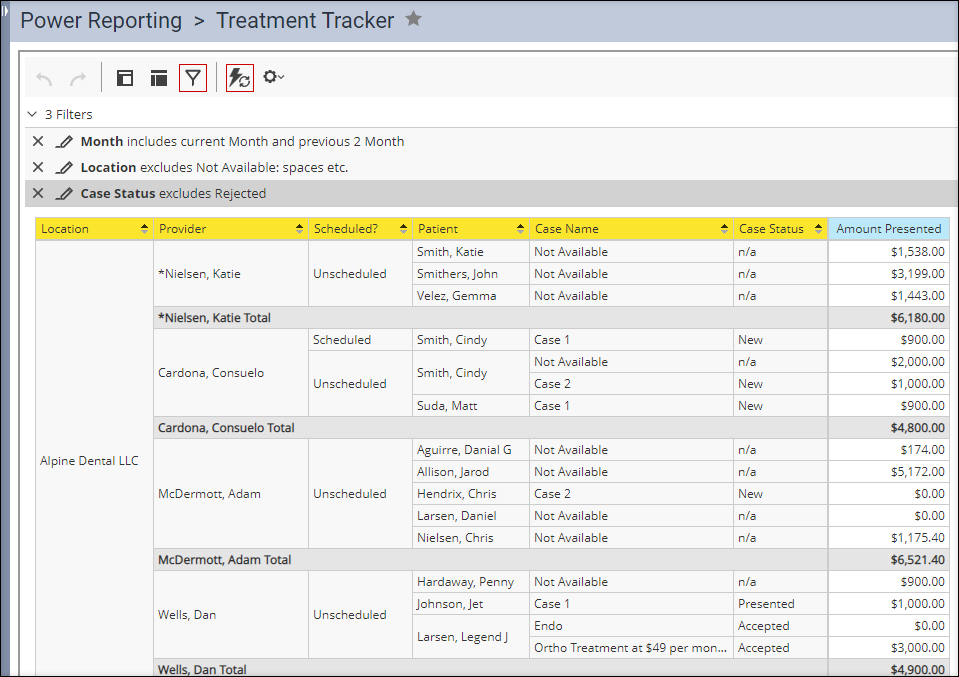
2. If your office does not have a specific protocol for how to name treatment plans, you may want to include Procedure Code and Procedure Description in the report to quickly identify the type of treatment included in each treatment case. To do so, click the Add Fields icon at the top of the page.
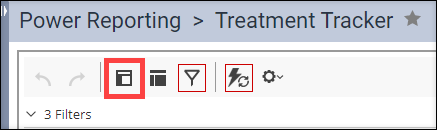
Next, scroll down to Procedure.
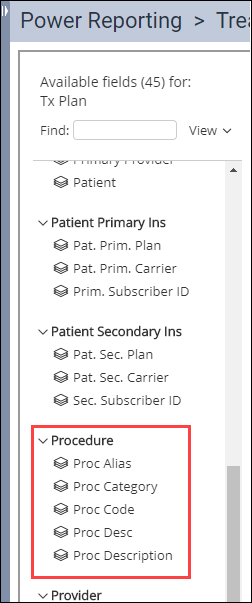
Double-click Proc Code and then Proc Description to add procedure code and description to the report.
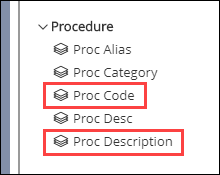
3. The default time range will likely work for you if you left your schedule untouched when you shut down. However, if you moved your existing appointments a couple of months in the future, hoping to be open by then, you need to modify the date range. To adjust the time filter, select the Pencil icon next to the Month filter.
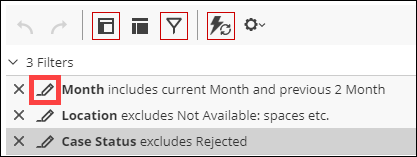
Adjust the parameters of the search, and then click OK.
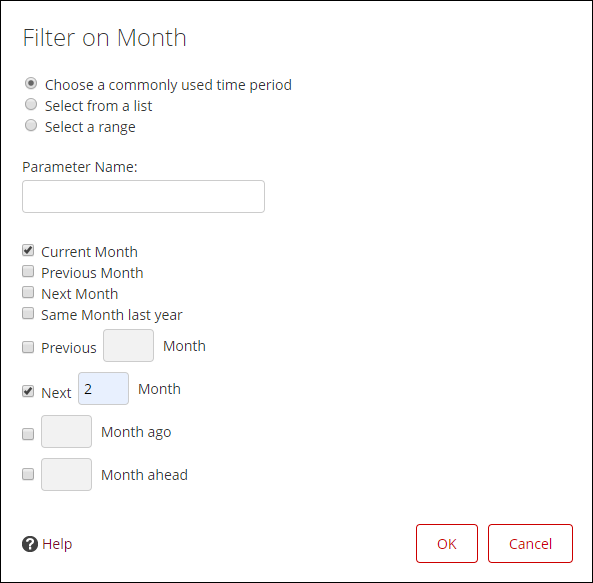
By default, the report is sorted by provider.
If your focus is finding scheduled treatment that had to be put off, keep only the Scheduled Treatment by right-clicking in a cell with Scheduled in it and selecting Keep Only Scheduled.
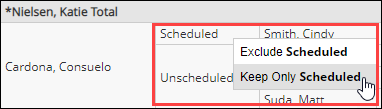
A warning icon and message appears alerting you that the report has been modified. Select Refresh Report.

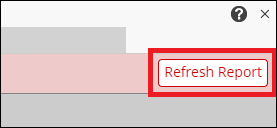
If you want to save this modified version of the report for later use, click Save at the top of the page.

Your final report looks like this.
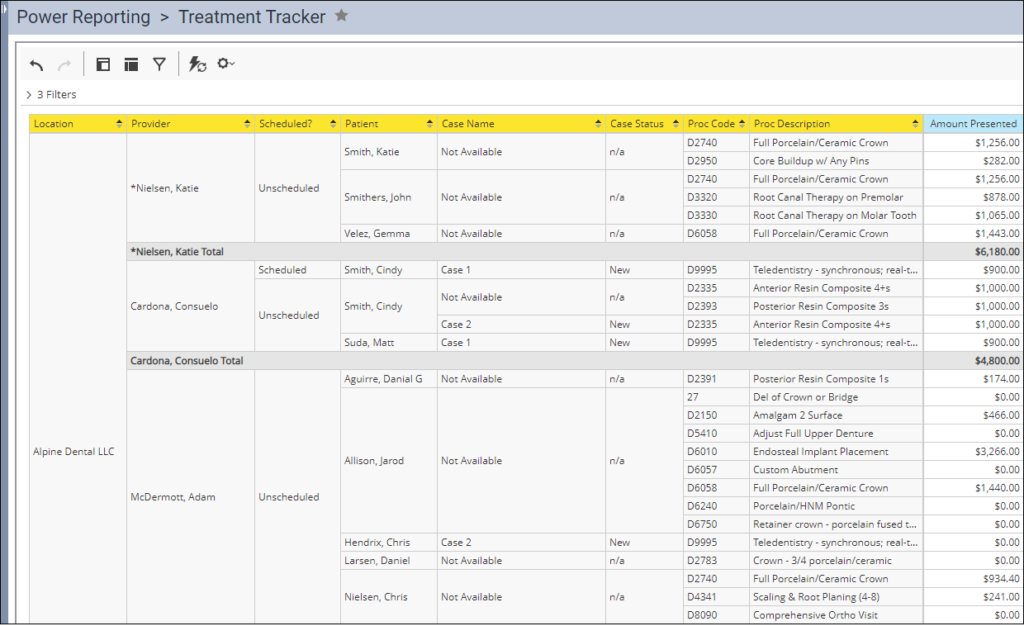
Additional Information:
- To learn more about generating treatment plan reports, read the Treatment Tracker Report.
- Use the analysis report builder tool to add data fields to the layout and set up filters as needed.
