Your first impression might be that the Dentrix Ascend ledger is complicated. It doesn’t have to be. Laurel Lubin shares her recommendation on four settings that will simplify your view in the ledger. With just a few clicks, you can adjust the settings in the ledger to keep it looking clean and less complicated for daily posting.
Set the View’s Date Range to Since last “0” balance
When you set the date range to Since last “0” balance, the ledger hides any older transactions that have been paid and result in a “0” balance. This helps you so you only have to look through recent, unpaid activity.
- Open the View menu.
- Under Date Range, select Since last “0” balance.
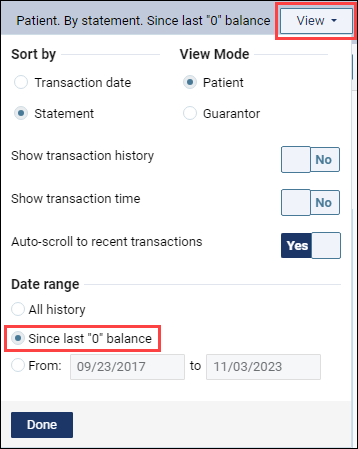
Set the View to Sort By Statement
Although this sounds like you may be sorting the ledger by statements sent to patients, it actually groups all procedures, claims, insurance payments, patient payments and adjustments by the date of service. When you locate the date of service, all the related activity is in one place.
- Open the View menu.
- Under Sort by, select Statement.
- Click Done.
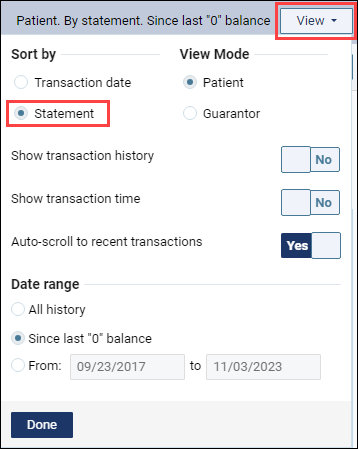
After you select Statement, you’ll see that everything that has to do with a particular date of service is included between the thick gray lines. Even though transactions are dated with multiple dates, they all apply to the date of the procedure(s).
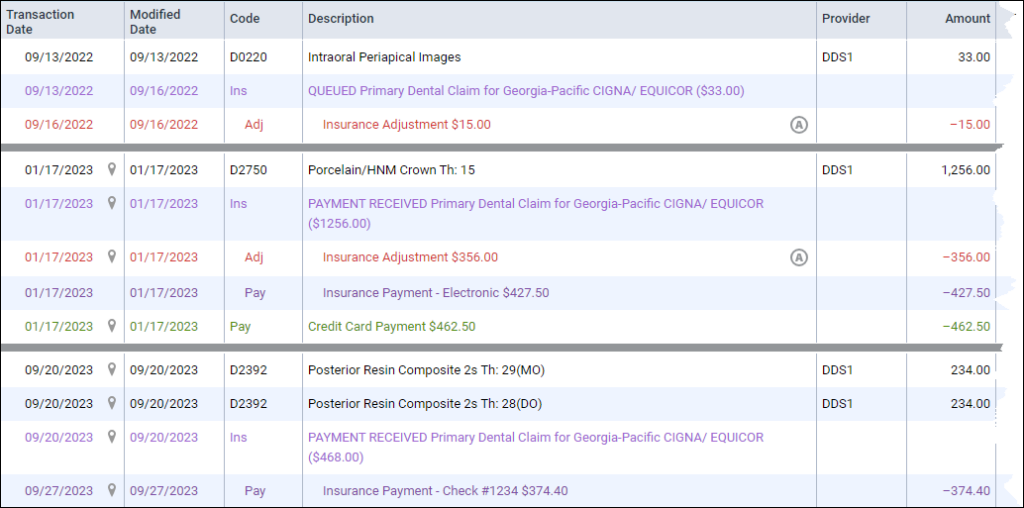
Turn Off the Show Transaction History & Show Transaction Time
Unless you are searching for changes or auditing transactions, generally you don’t need to see these details. This helps you get rid of the clutter.
- Open the View menu.
- Toggle the Show transaction history switch to No.
- Toggle the Show transaction time switch to No.
- Click Done.
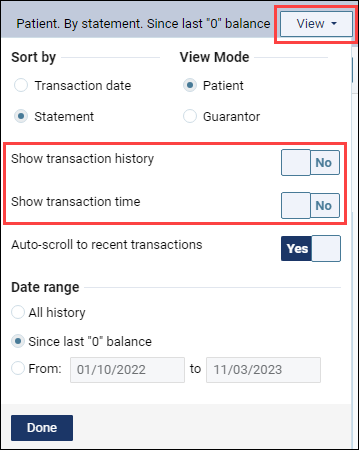
Additional Information
- These settings are not for when you need to search for specific payments and/or procedures in the past that have already been settled.
- To learn more about the Dentrix Ascend ledger, watch the Ledger videos in the Dentrix Ascend Academy.

Laurel Lubin is a Sales Enablement and Sales Training Manager at Henry Schein One, where she provides training and sales development to the Henry Schein One field sales team and educates the market about the Henry Schein One portfolio of products.
