Setting up your calendar in advance helps you avoid having to move appointments that are booked far in the future, such as hygiene appointments. In Dentrix Ascend, you can create events in the Calendar to block time off time. Although setting up your schedule takes time, there is a shortcut you can use to block all operatories in the schedule at one time when you know the office will be closed, such as for holidays and staff meetings.
How to:
- To create a new event in the Calendar, expand/open the Actions menu, and select Create Event.
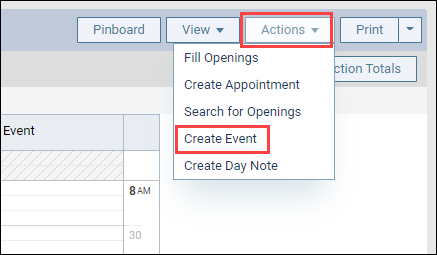
- Fill out the event Title, and optionally add a description.
- To have this event include all your operatories, expand the Operatory list, and select the checkbox at the bottom of the list to select all operatories.
- Click Apply Selected.
- Set the event dates or times as desired and click Save.
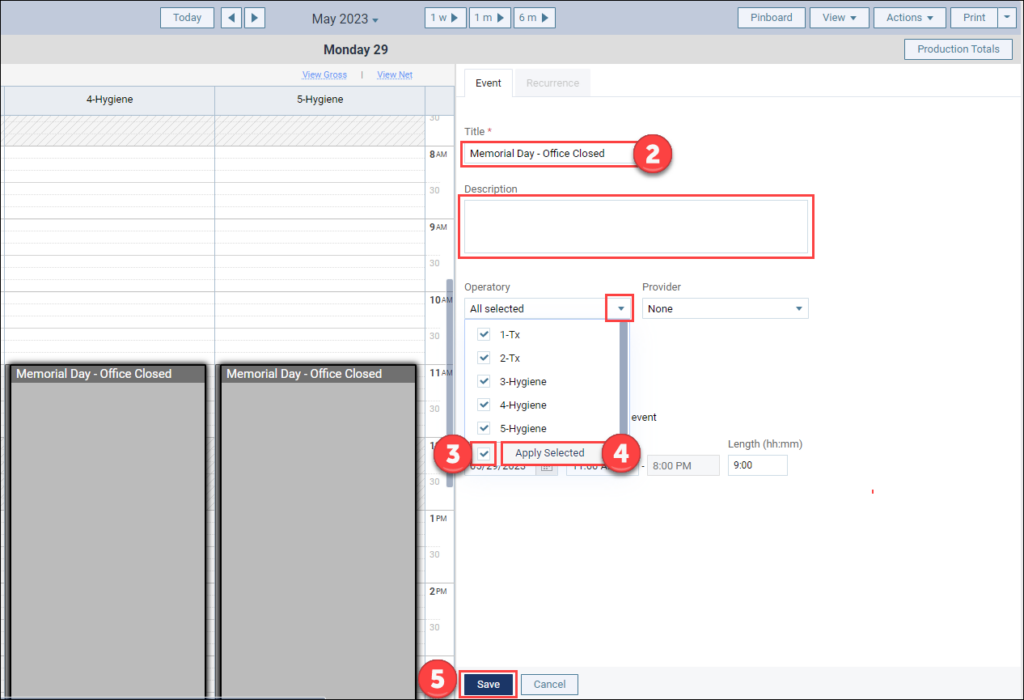
Additional Information
- To learn how to schedule an event in the Calendar, watch Scheduling an Event.
- For more information about this and other end-of-year tasks that will benefit your practice, watch the End-of-Year Best Practices webinar.
