Dentrix Ascend Online Payments is a feature of eStatements that helps you and your patients. It helps you collect from patients faster and improve your cash flow, and it helps your patients by providing them a convenient way to pay their bill online. To ensure a good experience, it’s important to understand online payment from a patient’s point of view so that you can tell them what to expect when they decide to make a bill payment online with your practice.
What happens:
- When you send an electronic statement, the primary contact receives a text message or an email containing a link to view their statement. The person taps or clicks the link to view their statement and pay their bill.
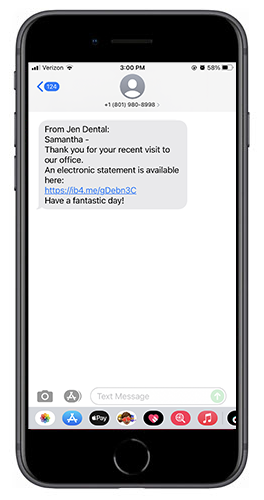
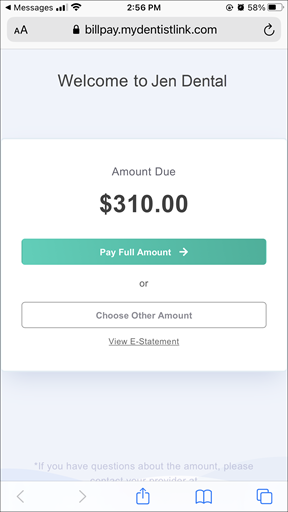
- In most cases, the person will want to view the e-statement before paying the bill. To do this, the person clicks View E-Statement.
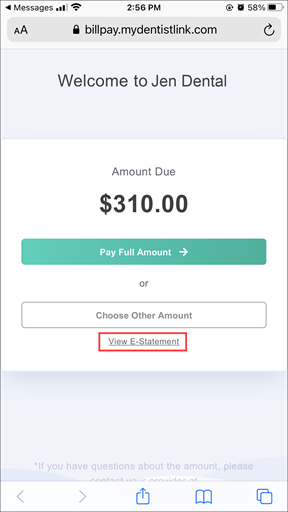
- The Verify your identity page opens. The person must enter their first name, last name, and date of birth. When they are finished, they click Next.
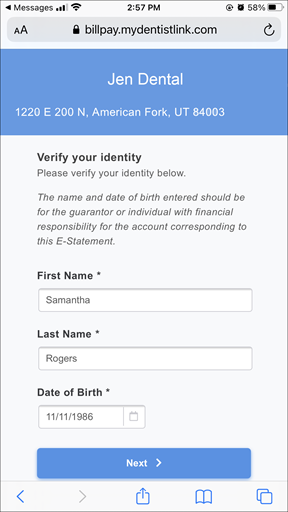
- The e-statement opens in a separate browser tab. When the person is ready to pay their bill, they must return to the Welcome page on the previous browser tab.
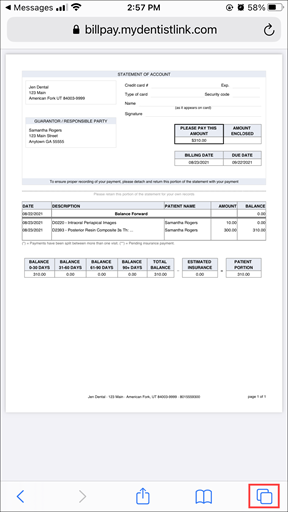
- The person selects Choose Other Amount on the Welcome page, and the Enter Your Amount page opens. The person enters the amount they want to pay, or have agreed to pay, and then selects Click to pay.
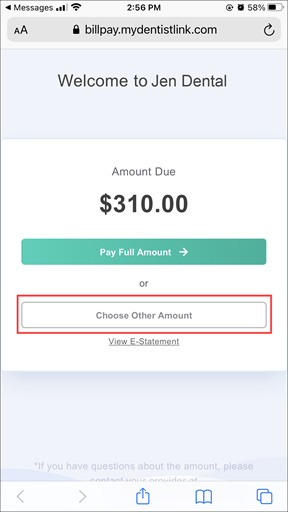
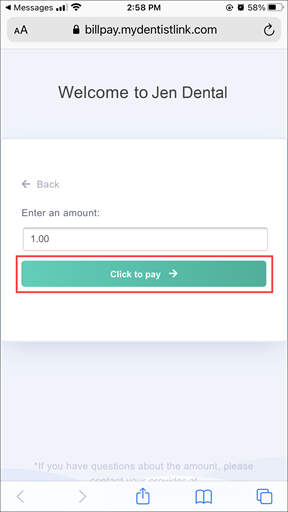
- Next, the Credit card info page opens. The person enters their credit card information along with their name, address, and phone number, and then clicks Pay Now to submit their payment.
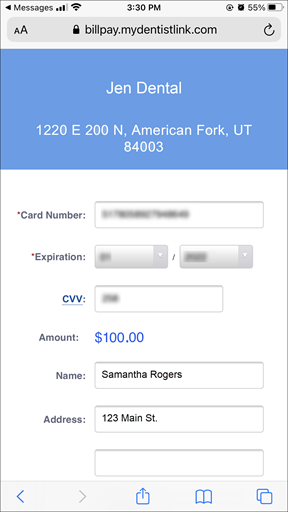
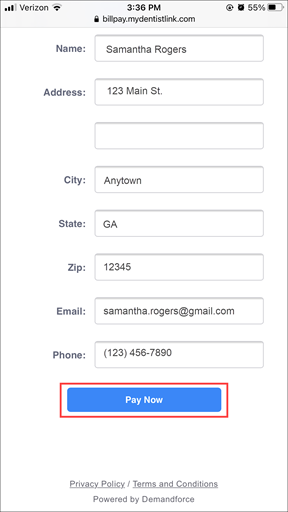
The person then gets a payment receipt. If they scroll to the bottom of the page, they can print or download the payment receipt.
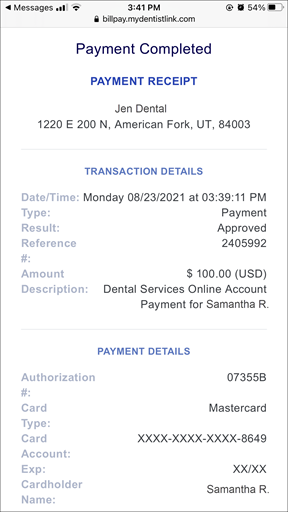
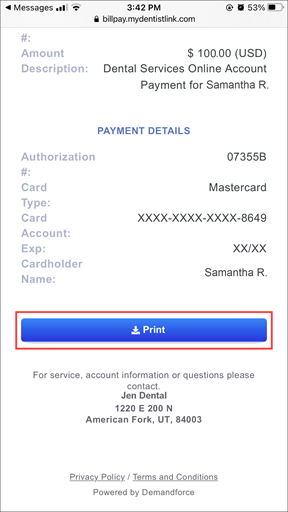
Patient Online Payments requires a merchant ID (MID) from Worldpay, a trusted payment processing partner of Henry Schein One. Click Learn More to see How Dentrix Ascend online payments can benefit your practice and how to get started with Worldpay.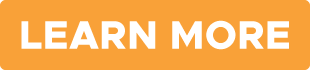
Additional Information
- If the guarantor selects Pay Full Amount on the Welcome page, the Credit card info page immediately opens and prompts the guarantor to enter their credit card information, name, address, and phone number. Then, they click Pay Now to submit their payment.
- For more information about the patient experience with electronic statements and online payments, watch Dentrix Ascend Online Payments.
- For more information about handling online payments, read Applying online payments to charges.
- Dentrix Ascend includes a report dedicated to online payments. For more information, read Integrated Payments Report.
