The Predetermination – Tracking Report shows the status of all the predeterminations you have sent in the last six months (180 days). The statuses come from the payer clearinghouse and can help you plan your next steps. What the default report does not have is any notes that accompany status updates. You can customize the Predetermination – Tracking report to include the notes you see in the Status message section of the Pre-authorization Requests window in the Treatment Planner. Let’s look at how to add those notes to the report.
How to:
- Open the Power Reporting page. On the Home menu, click Power Reporting.

- Open the Predetermination – Tracking Report. Type “pred” to search for the predetermination reports, and then click Predetermination – Tracking.

- Open the Fields and Layout panels by clicking their icons.

- Add the PreD Status Note field to the report. Type “pred” to find the Predetermination fields, and then drag the field into the Rows area of the Layout, just below the PreD Status field.
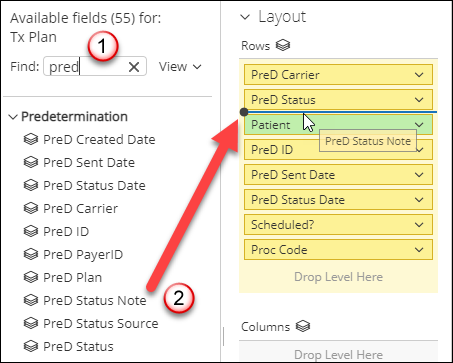
This is how the report will look with the status note field added to the report.

Additional Information
- To save the report as a template for later use, click Save.
- To export the report as a .pdf, .xslx, or .csv file, click the More actions and options button, and then select an Export option.
- For more information, see Predetermination – Tracking Report in the Dentrix Ascend Resource Center.
