November 25, 2020
Dental plans may elect not to cover some procedures. When this happens, you need to add exceptions for the uncovered procedures to the coverage table. However, you do not have to enter exceptions for all those procedures one at a time; Dentrix Ascend includes a bulk editor that lets you build the entire list in one step.
How to:
1. Locate and open the dental plan that you need to edit. Perhaps you’ve become aware of the need to make a change because you’re working with a patient on that plan. An easy way to get to that plan is to open the patient’s Insurance Information page: click the green shield icon on their information ribbon, select the insurance name, and then click the plan name.
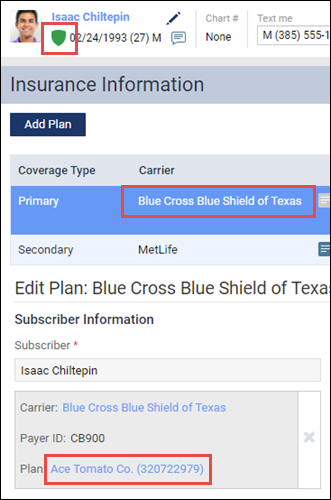
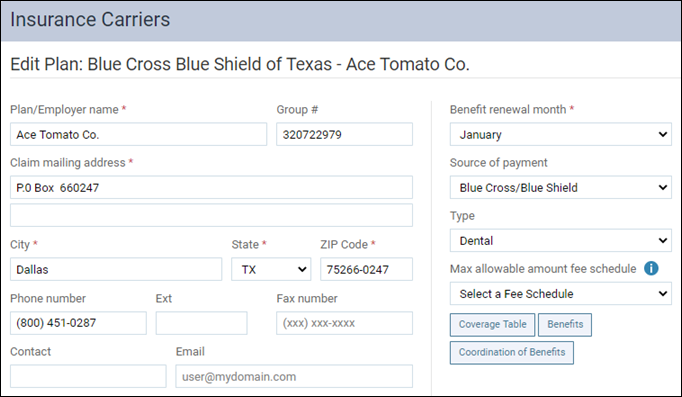
2. Click Coverage Table to open the Coverage Table window, and then click Manage Exceptions to open the Exceptions window.
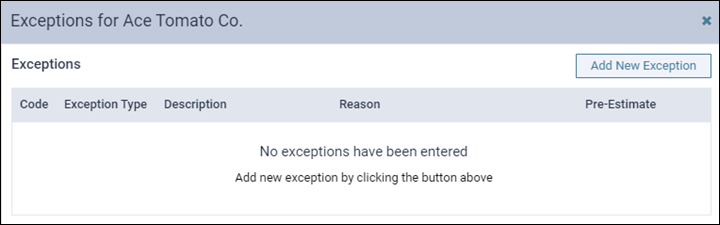
3. Click Add New Exception to open the New Exception wizard. Make sure that the Not covered option is selected, and click Add Bulk Procedures.
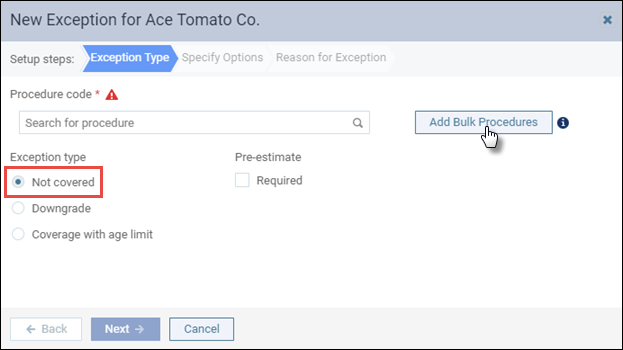
4. The first step in the wizard presents a list of all the procedure codes in your system. Select the check box next to all the procedures that the plan indicates are not covered. You can locate the codes by scrolling or by using the Search box. To search for a code, begin typing a code or description, and continue typing as needed to narrow the search results. When you have selected all the necessary procedures, click Next.
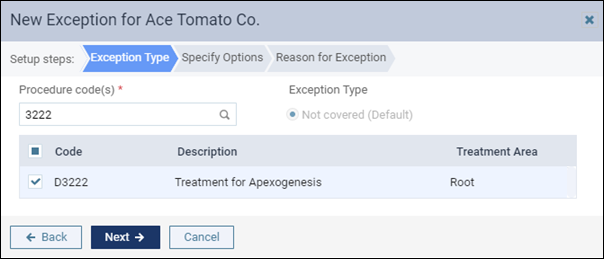
5. There are no options to specify, so in the next step of the wizard, click Next. In the final step, the reason note is optional. Click Done. Back in the Exceptions window, take a moment to review your list. Then, click Done. Next, click Save to save the coverage table, and then click Save to save the plan as shown in this animated GIF:
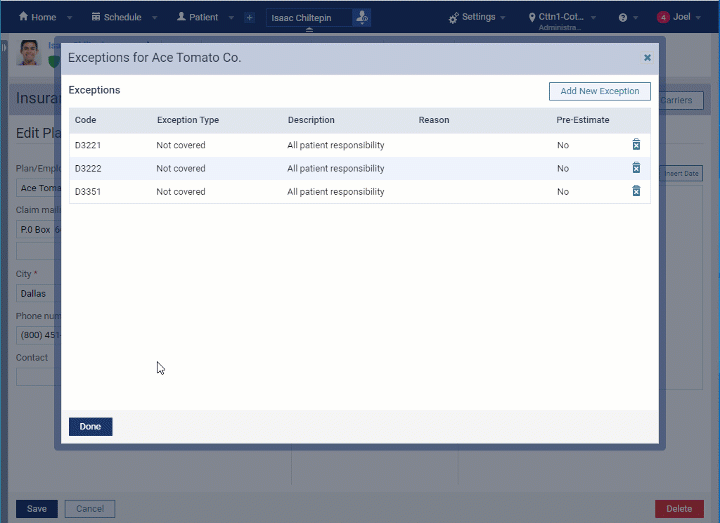
Additional Information
- The bulk exceptions utility only applies to procedures that are not covered; other exception types (downgrade, age limit) must be configured individually.
- To remove a procedure from the exception list, open the Exceptions window, and click that procedure’s Delete icon (trash can with an X) .
- For more information, read Adding exceptions in coverage tables in the Resource Center.
