Your patients may ask you for an excuse letter to give to their school or work. Dentrix Ascend makes it easy for you to set up an Excuse Letter template so that you can quickly create personalized excuse letters for your patients. Let’s learn how to set up the Excuse Letter template and how to print an excuse letter for a specific patient.
Setting up the Excuse Letter Template
- Set up an excuse letter template follow the instructions in this video: Creating a Custom Letter Template.
Printing an Excuse Letter for a Specific Patient
- Use the Search box to locate the patient.
- With the patient selected, from the Patient menu, select Letter to Patient.
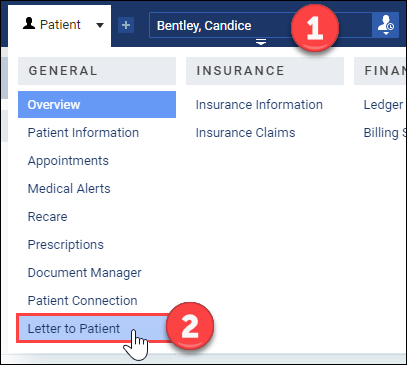
- The Letter Templates dialog box appears. Expand the category and select the template that you built.
- Review the letter. Notice that the placeholder information has been added for you. Edit or make additions as needed.
- Click Print Letter.
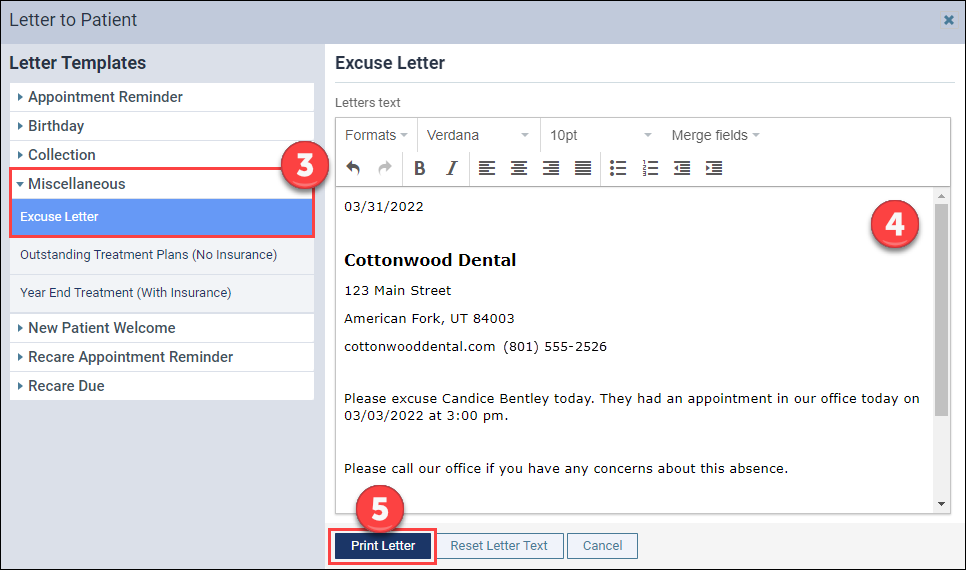
- A new browser tab opens with a PDF version of the letter that you can print or download.
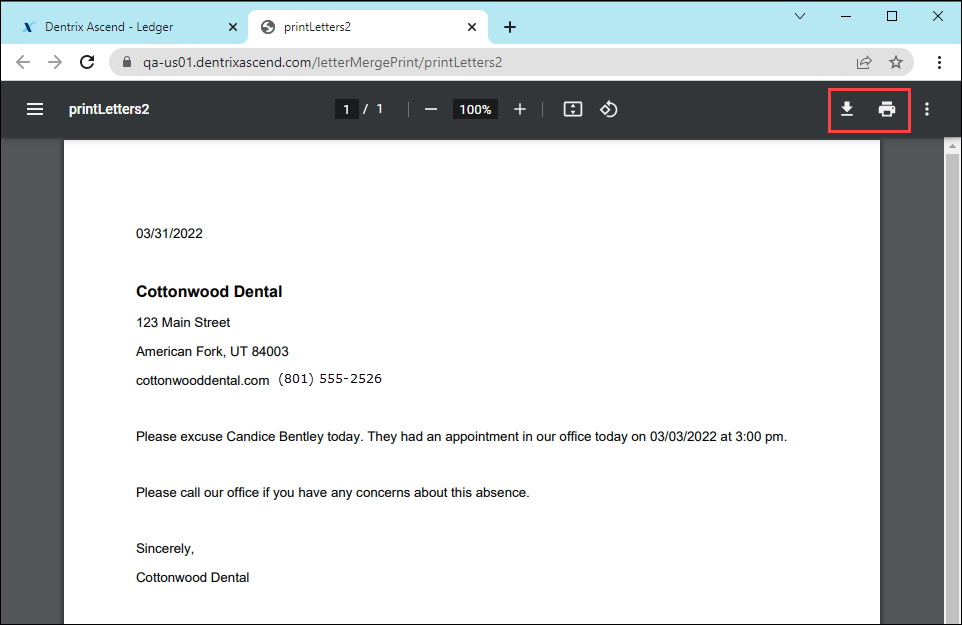
Additional Resources
- To learn more about creating letter templates, see Creating patient letters.
- To learn more about customizing letter templates, read Customizing letter templates or watch Creating a Custom Letter Template.
- Changes that you make to a letter on the Letter to Patient page (found in the Patient menu) will not affect the letter template.
