Imagine you’re sitting at the front desk, and patient Jessica McClair calls to schedule appointments for herself, her husband, her toddler, and her younger sister. She would prefer to have all the appointments on the same day and around the same time. And, her husband needs an appointment at a different location closer to his work. Is that complicated enough for you?
With Dentrix Ascend, scheduling appointments for related patients doesn’t have to be complicated. Let’s learn how to quickly schedule appointments for Jessica and her family.
How to:
Let’s say you have just finished scheduling an appointment for Jessica McClair on Tuesday, August 3rd.
1. Open the Patient Information ribbon.

2. Click the Related Patients dropdown.
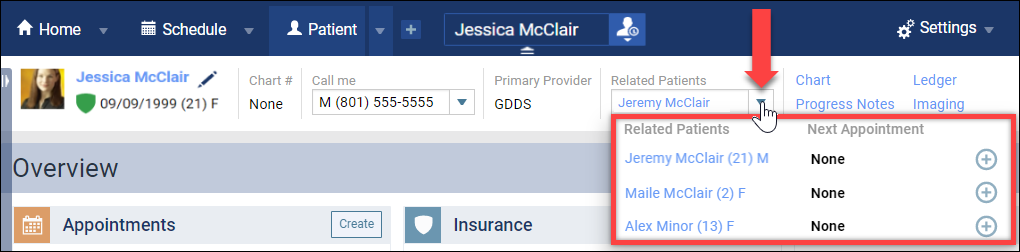
3. Let’s start with scheduling an appointment for Maile McClair. Click the plus (+) icon to add an appointment.

4. If you have just finished scheduling for Jessica, Dentrix Ascend automatically opens the schedule on the same date so you can schedule Maile on the same day as Jessica. Add the procedure and the provider information. Then, click Save.

5. Follow the same process to schedule an appointment for Alex, by expanding the Related Patients dropdown and adding her appointment to the schedule.

6. When you add an appointment for Jeremy, Jessica’s husband, be sure to schedule it at the location that is closer to his work. The gray location (map) icon will appear, indicating that the appointment is scheduled at a different facility.

No matter how many related patients you need to schedule, the Related Patient dropdown is there to help you quickly schedule family appointments and move on to your next task.
Additional Information
- The Related Patients dropdown shows a list of related patients along with the following information for each patient:
- The patient’s age (shown in parentheses)
- The patient’s gender (shown as M, F, or O)
- The patient’s next appointment, if scheduled
- When you click the plus icon next to a patient’s name, Dentrix Ascend opens the calendar to the date of the most recently scheduled appointment.

