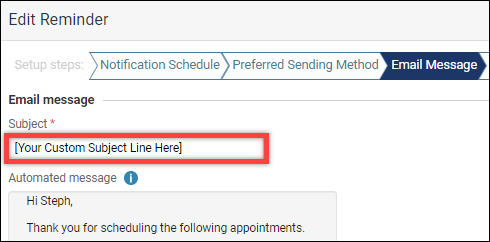Having trouble getting patients to open your emails? Your patients probably receive dozens of emails a day. The last thing you want is for your practice communications to get lost amidst a slew of social media notifications and junk mail. If you’re finding that few patients are reading your emails, maybe it’s time to consider tweaking the subject lines.
Did you know that Dentrix Ascend allows you to customize the subject lines of the emails you send to your patients? You can even set up a different subject line for each reminder type. Clear and direct subject lines are key to communicating the purpose of an email and enticing your patients to open it.
How to:
- To edit the subject line of patient communication emails, go to Settings > Patient Communications.
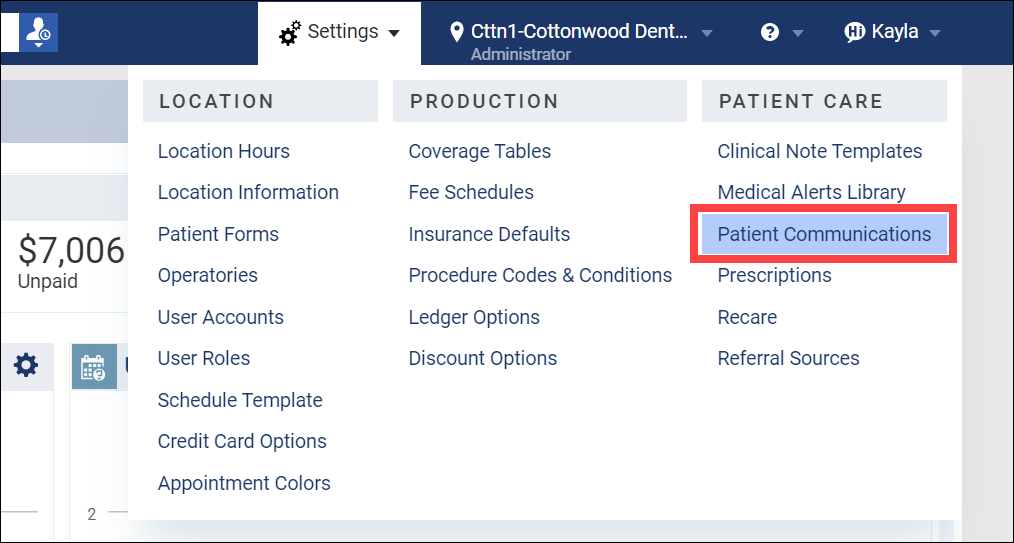
- On the left side panel, select the reminder you would like to change.
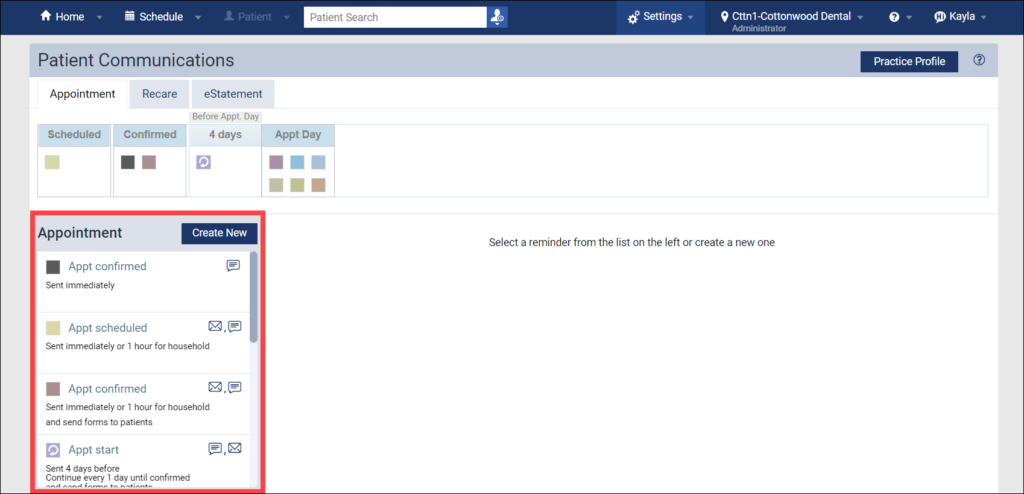
- Click Edit.
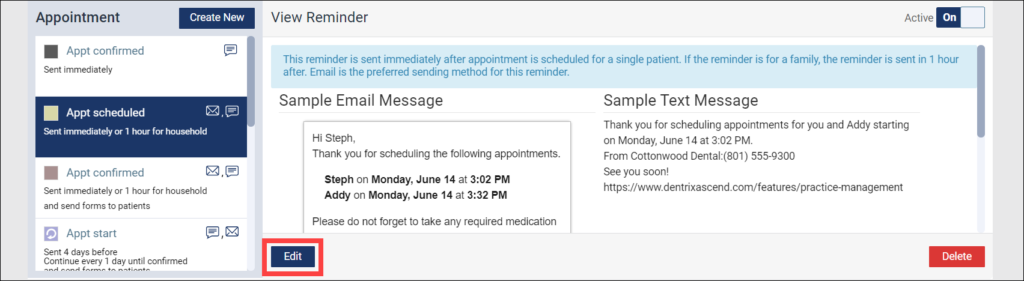
- In the Setup steps menu, click Email Message. Edit the text in the Subject box.
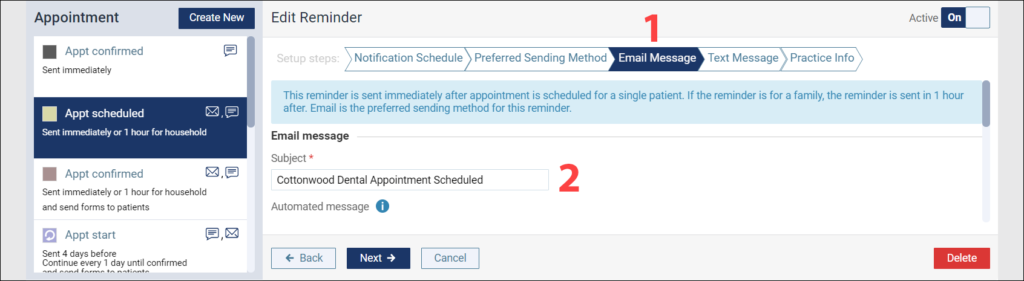
- Click Next until you have navigated through all the Setup steps. Click Done to save your changes.
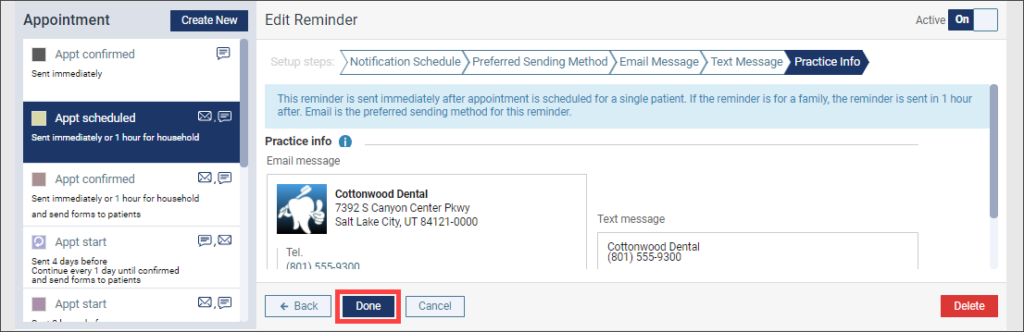
Note that your changes may not take effect immediately. When you save a new subject line, you will see a green success message with the following notice:

Additional Information
- Patient communications are location-specific.
- Your user role must include the Manage Communications setup right in order to modify patient communications.
- Consider using a tool like this Subject Line Analyzer to finetune the subject lines of your patient communications.
- For email services like Gmail and Outlook, users are shown a preview, which includes the first 60 characters of the subject line. Be sure that you convey the most important information in the first 60 characters, or the main point of your message might get cut off.
- For more information see Customizing electronic statement communications in Dentrix Ascend Help.