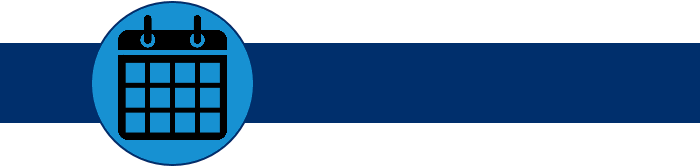Before the pandemic, any patient who had not been to the practice within 18 months was considered an inactive patient. Today, you can consider any patient who does not have their next appointment on the books as a candidate for reactivation. As you know, this patient population could lead to hundreds of thousands of dollars of increased practice production. A critical step in accomplishing this is to identify who those patients are so you can reach out to them. One way to generate this list is by creating a custom report.
How to:
- To open the Patients not Recently Seen Report, from the Home menu, click Power Reporting, select the Patient category, and then click Patients not Recently Seen.
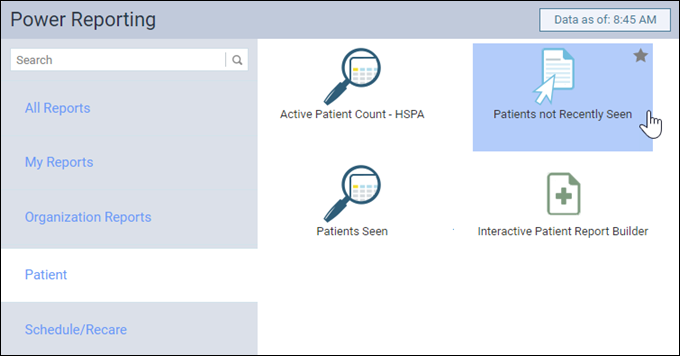
This is an interactive report, so a selection must be made first. For this report, select a location (even if you have only one location) from the Location list. Then, click View Report.
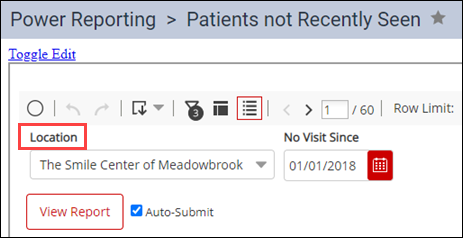
There are several changes that might make this report more useful for patient identification. You do not have to perform them in a specific order.
- To get rid of the fields you don’t want, click the Layout icon (looks like building blocks) to see the fields currently in use. Drag the fields that you don’t want out of the Groups or Columns list, and then drop them onto the garbage can icon that appears in the lower-right corner.
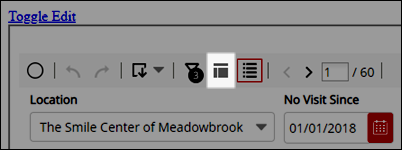
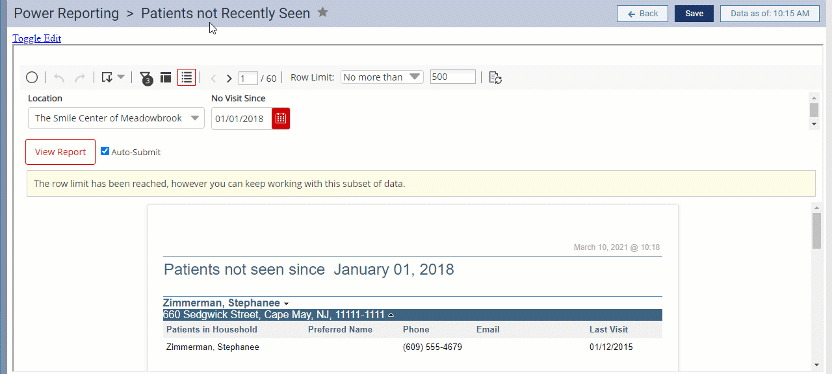
- To add in the fields you do want, click Toggle Edit to see the field list. Then, double-click fields to add them to the Columns section, or drag fields from the list to the Columns section to modify the report layout.
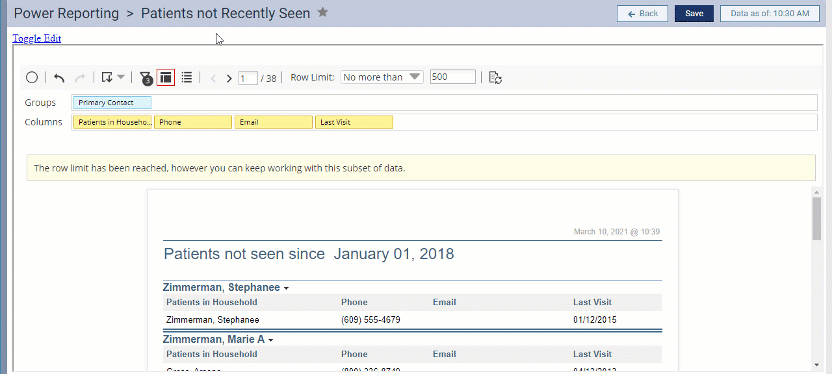
You can apply additional filters to optimize your report. When you have it just the way you like it, save this customized report for reuse, and then export it as an Excel or PDF document to use as a reference to start contacting those patients who do not have an appointment scheduled.
Additional Information
- To keep the report from refreshing with every little change you make, clear the Auto-Submit check box next to the View Report button.
- The list of locations you see in the Location list is determined by the locations to which your user account has access.
- In addition to the Location option, the Patients not Recently Seen report also has a No Visit Since option that lets you easily adjust how far back in time you want to go to identify inactive patients.
- For more information, see Patients not Recently Seen Report in the Resource Center.