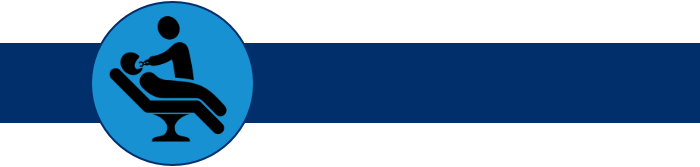How many times a week do your hygienists record something like “Performed general scaling with hand instruments. Flossed all contacts” in your patients’ clinical notes? Using clinical note templates, you can easily insert standard phrases like this with a few mouse clicks. Of course, not all clinical notes are as simple as a standard phrase. Some require specific information about conditions, a tooth number, or a surface, as in “The distolingual surface of the crown on tooth 15 is fractured.” If you’re a clinical team member who is new to Dentrix Ascend, just know you can customize clinical note templates.
How to:
- From the Settings menu, click Clinical Note Templates to open the Clinical Note Template Setup page.
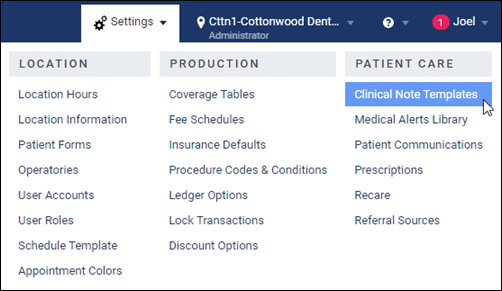
- Expand the template lists, and select the template you want to customize. The options for editing the clinical note template appear.
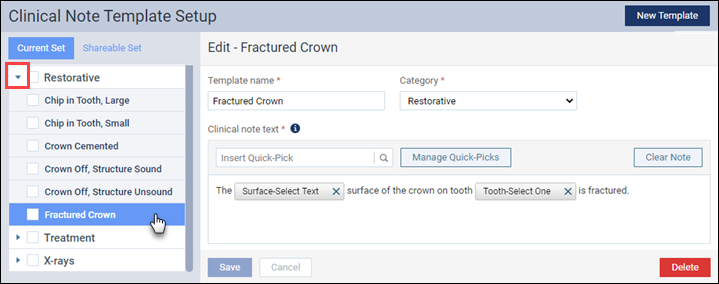
- You can change any element of the template. For example, let’s say you wanted to add a treatment plan note to the template. First, add the text that will include the Quick-Pick. Remember to allow space before and after the place where the word or phrase appears.
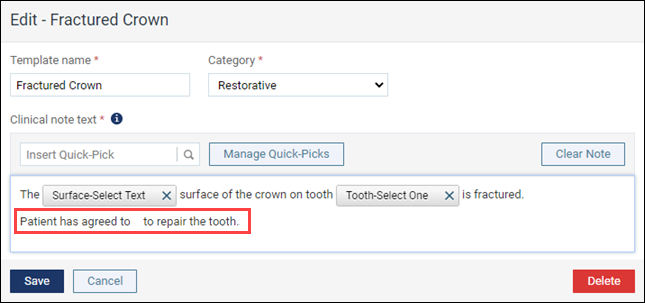
- The secret to customizing a clinical note template is in the Quick-Picks, which are the prompts you answer while entering a clinical note. Position the cursor where you want to insert the Quick-Pick, and then locate a Quick-Pick by typing the name in the search box. Selecting the Quick-Pick name places it in the template. When you are done editing, click Save.
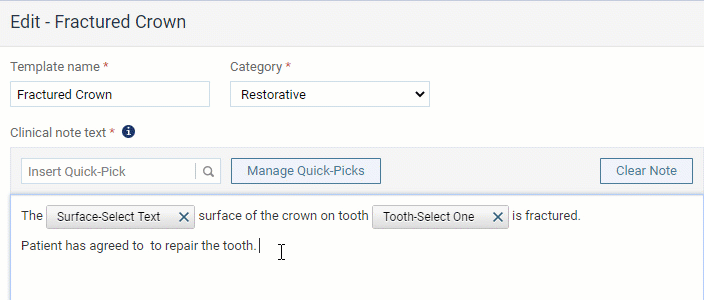
The custom version of the template is immediately available to use. Your template changes will have no effect on any existing clinical notes, only new ones.
Additional Information
- To learn more about creating Quick-Picks, see Creating Quick-Picks for Clinical Note Templates elsewhere in the Dentrix Ascend Blog.
- You can add the clinical note templates you use most commonly to the list of favorites. See Adding clinical note templates to the list of favorites in Dentrix Ascend Helpr.
- You create clinical note templates at the location level; however, templates can be shared or “distributed” to the rest of your organization. Read the post Distributing Clinical Note Templates for details.
- For more information about template configuration, read Customizing clinical note templates in Dentrix Ascend Help.