A quick-pick is a helper in your clinical note templates. It is a handy list of pre-determined choices that “fill in the blank” in a clinical note sentence. Dentrix Ascend comes with a long list of quick-picks already defined, and you can create new quick-picks or modify existing ones to meet the needs of your practice.
As an example, let’s say you want to insert some advice commonly given to a patient during an exam, such as “brush and floss regularly” or “use only a soft toothbrush.”
How to:
- Navigate to Clinical Note Templates from the Settings menu.
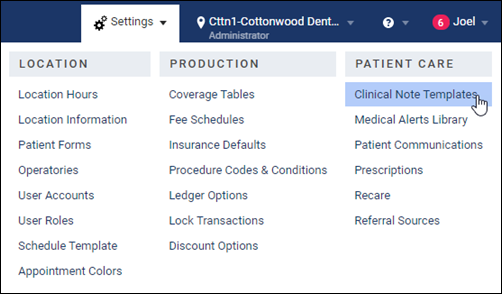
- Open the template where you want to your note to appear, and click Manage Quick-Picks. For this example, I’m going to add a quick-pick to the Recare Exam note under the Hygiene category.
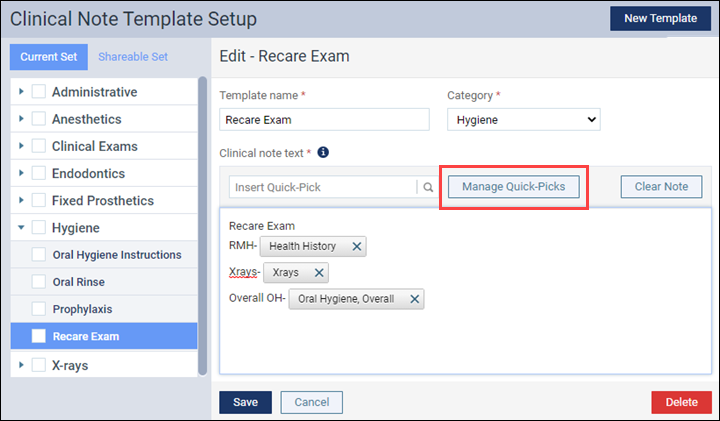
- Click Create New to open the quick-pick wizard.
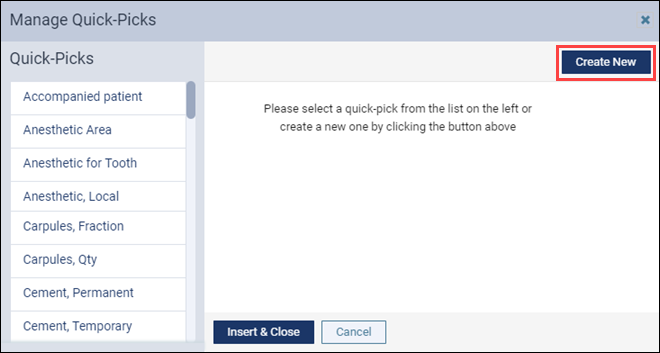
- The first step of the wizard is to give the quick-pick a name and a question (to prompt you for an answer). Click Next.
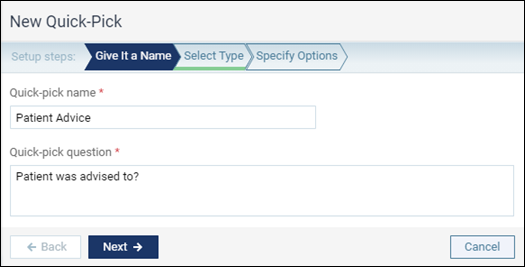
- In the Select Type step, select whether the quick-pick presents a list of choices (Checkboxes) or simply adds a standard sentence or phrase (Text). Click Next.
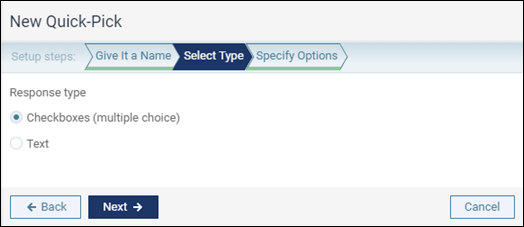
- In the Specify Options step, create a list of responses. Click Add Another Response to add responses to the list. Use the up and down arrows to arrange the responses in your preferred order. When the list is built, click Done.
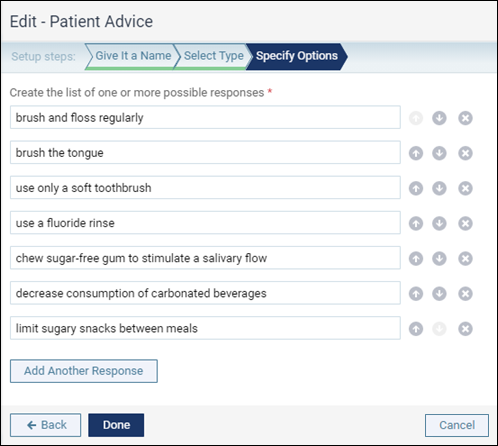
- When you return to the Manage Quick-Picks editor, you are invited to insert this new quick-pick into this template right now (Insert & Close) or Cancel out of the editor. When you want to use the quick-pick later, look for it by name using the Insert Quick-Pick search box in the template editor. If you decide to use it now, it might look like this:
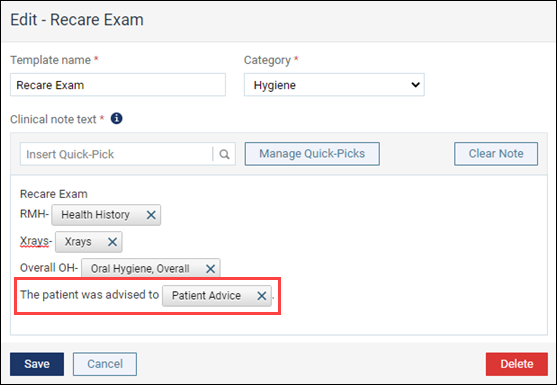
When it comes time to use the quick-pick, this is how the above example looks as you enter a clinical note:
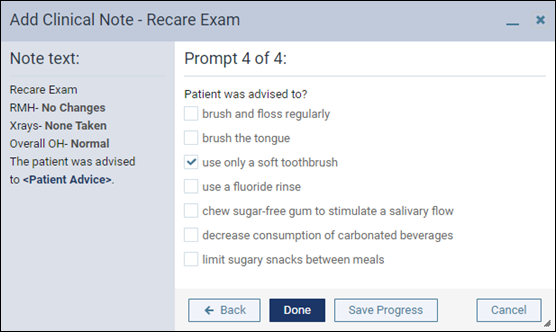
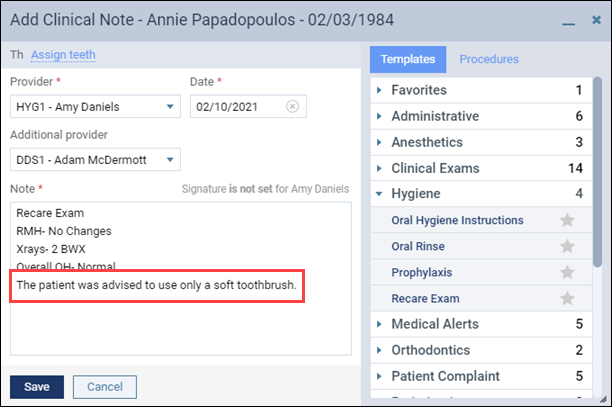
Additional Information
- Once you build a quick-pick, you can add it to any clinic template.
- If you distribute a template to multiple locations, any quick-picks applied to that template will also be copied to those locations.
- To see a list of the quick-picks that come with your Dentrix Ascend subscription, see Clinical note quick-picks list in the Resource Center.
- For more information, see Creating quick-picks in the Resource Center.
