November 17, 2020
We all have our standard month-end reports that we run. Why do we run these? Hopefully, it’s not because this is what we have always run. Back in the day, our reporting methods made up our financial income statements. These reports consisted of tracking cash flow and production, looking at the bottom line. Though these reports are still critical, we need reports that inform our practice AND drive our productivity and profit. We need operational data that moves our practices forward to help us make healthy decisions in all aspects of our dental practice. In this post, we will explore what reports will help you capture critical operational data that will benefit you.
It is easy to over-analyze or under-analyze your practice.
When pushing forward with best practices, you should be asking, “What key metrics should I track? What will help us move forward?” to help you monitor your activity and goals.
In another post we discussed creating adjustment and payment tags and how they can help your reporting. Hopefully, you started using them. When implemented in your workflow, they will save you time during your month-end reporting because you will not have to go back and read notes to determine why a write-off was completed. Now, let’s look to see how the adjustment and payment tags are used in month-end reporting.
The Payment Tags report, located in Power Reporting, uses the adjustment and payment tags that you created to help with month-end reporting. It is easily customizable to help you extract the data that you need.
Open the Dentrix Ascend Power Reporting module, and type “tags” in the Search box. Select the Payment Tags report to open it. You are now on your way to looking at a new end-of-month report. This report includes categories such as Guarantor Payment, subcategories such as Credit Card Payment, and the primary tags that you created to go along with each subcategory.
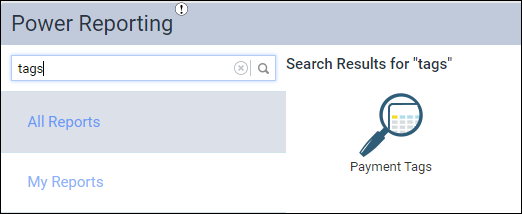
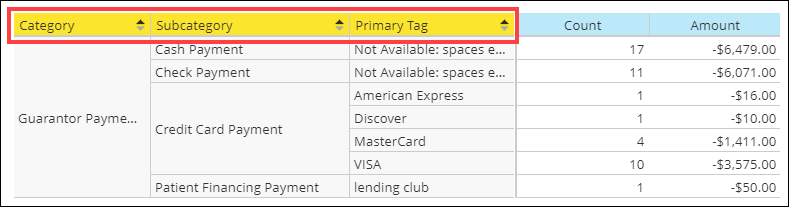
In the example below, the primary tag for Cash and Check shows “Not Available”; this is because no tags were created for these two payment types. This could be an indicator that you may want to track something in these areas.

You may choose to have more information on your tag report, such as your patients’ names and your providers’ names. This is all possible using the filters of Power Reporting. All you need to do is search for the item in the Available fields list and drag it to the report layout where you want it to appear in the report. Then, click Refresh Report. See the example below:
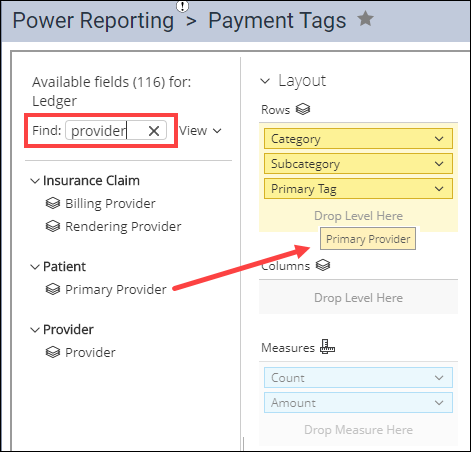

You can also break down your Collection Detail report by adding in the category and the primary tags.

These reports are easily broken down by provider and date range. You can include one location or all your locations on one report.
If you are now using a tag to create a specific, trackable adjustment or payment type and think you have lost the ability to add this tag to previously posted items, you have not. You may go back to the payment or adjustment type and add a new tag as needed. If your transactions have been moved to history, your administrator, who has the Transaction Locking right enabled for their role, can adjust the date for editing procedures and update those transactions with the correct tag, making your report up-to-date and useable.
Remember, when creating tags, think about trackable data and always be specific. Dentrix Ascend has made it easy to love end-of-month reports because they are easily customizable to suit your practice’s preferences. You can apply a variety of filters to extract the data that you are looking for. These reports will give us what we put into them!

| Ronda Borgman, Certified Dentrix Ascend Trainer Ronda is dental practice team leader, business coach, and speaker with over 30 years’ experience. As a certified Dentrix trainer she was named Trainer of the Year and earned the Dentrix Ascend Spirit award. She has developed and implemented successful systems that improve workflow and the bottom line for Dentrix Ascend practices across the US. |
