In one of our previous blog posts, we discussed how important adjustment types are for truly understanding the revenue cycle. We also discussed how adjustment types affect collection and production numbers.
In this post, let’s dive a little deeper and look at the titles of our adjustment types and how we can maximize the benefit of tagging while running reports.
First, what does “tagging” mean in Dentrix Ascend?
What is tagging?
A tag is essentially an identifier for an adjustment type.
You can use these identifiers to define an adjustment, eliminating the need to always look at notes on your payments and adjustments to see why adjustments were needed.
In this example, the adjustment type is a charitable contribution, and the tag tells us it was to “Give Kids a Smile.”
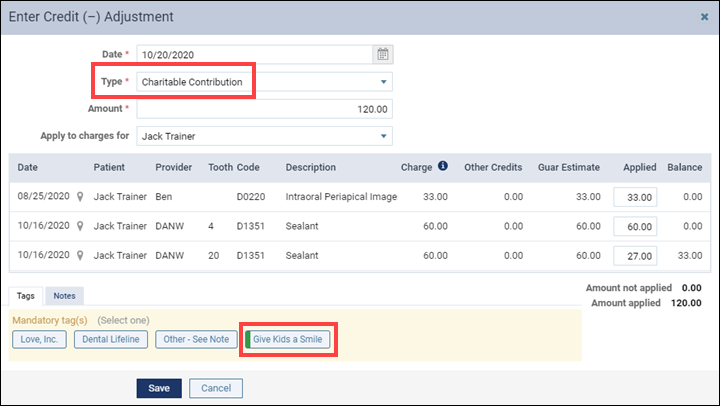
How to define/find a tag?
To see your existing tags or define more, go to Settings > Ledger Options, and click the Edit icon (pencil) next to the type that you want to update.
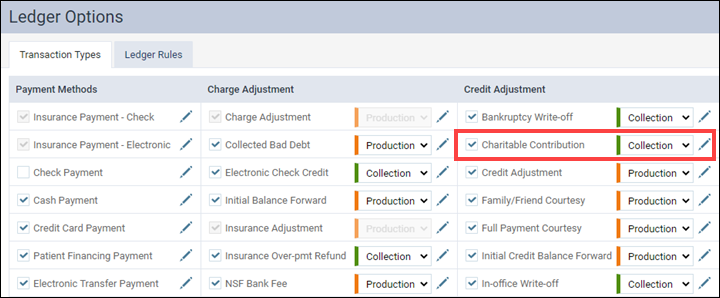
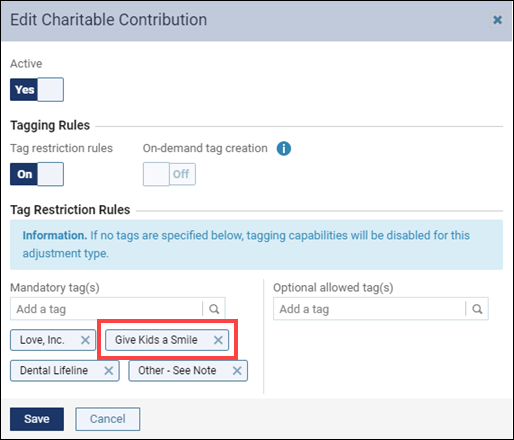
If you do not see the desired tag listed, you can add a tag, and click Save.
When you select your adjustment or payment type, you can apply tag restriction rules. Mandatory tags allow you to set up identifiers to help with your reporting purposes. It may be a good idea to add an “Other” tag to each adjustment type that you and your team members use to cover cases when there is not yet a correct tag listed. When posting an adjustment type and selecting the “Other” tag, you can enter a note as to why the “Other” tag is being used.
IMPORTANT: Once you create a tag, you will NOT be able to delete that tag. You can remove that tag from the adjustment type by clicking the X on that tag, but it will always be in your Dentrix Ascend system. To learn more about this, watch Payment and Adjustment Tagging in the Resource Center.
How to restrict tag creation?
You will want to take note of your On-demand tag creation setting. This feature allows anyone to create tags as they post payments. To restrict tag creation, turn this function off, so others will only be able to use the ones that you define in the Mandatory Tags list.
How to add additional notes?
Adding notes provides additional information regarding the payment or adjustment tag you select. The Notes tab is located next to the Tags tab at the bottom of the payment or adjustment window. As needed, you can enter additional notes regarding your payment or adjustment.
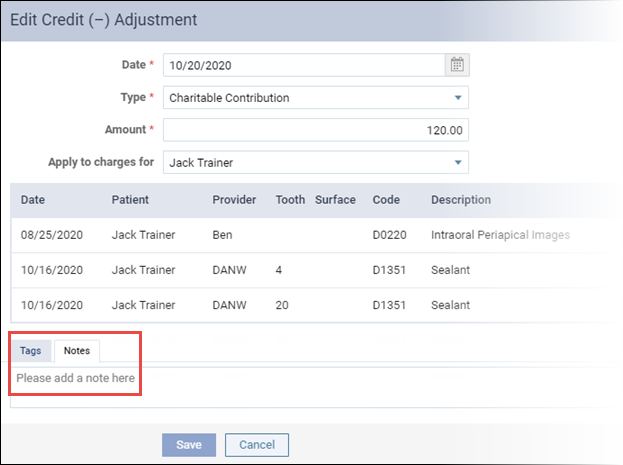
What types of tags should I use?
How do you know what wording to use when creating tags? Remember, creating and using tags is for your benefit. Ask yourself the following questions:
- What do you want to track?
- What do you not want to have to go back and track down?
- Why was an adjustment done?
These are things to think about when creating useful tags. You want your tasks to run smoothly and to eliminate the need to go back to every ledger to see notes as to why particular adjustments were posted.
Think about adjustment types you may have used in the past or why you may adjust or increase a procedure fee.
Some common tags that you may want to use include, but are not limited to, the following:
- Bad-Debt
- 10% Discount
- Doctor Courtesy Discount
- Collection Agency
- Pre-Payment
You will want to think the same way when creating payment type tags: add tags, such as CareCredit and Lending Club, when creating a Patient Financing payment method. Many practices find it useful to tag credit card types for the Credit Card payment method.
Be sure to read my next blog on this topic! It will feature the best reports to run to get the most out of your tags.

| Ronda Borgman, Certified Dentrix Ascend Trainer Ronda is dental practice team leader, business coach, and speaker with over 30 years’ experience. As a certified Dentrix trainer she was named Trainer of the Year and earned the Dentrix Ascend Spirit award. She has developed and implemented successful systems that improve workflow and the bottom line for Dentrix Ascend practices across the US. |
