Let’s face it: there are some patient debts that are not worth chasing down. For the persistent non-paying patient, every phone call or letter you send costs your practice money and cuts into the revenue you could receive from that delinquent payment. Debts languishing in accounts receivable can bog down your books; therefore, your office should have clear policy determining which past-due accounts need pursuing, and when you should write off patient balances. This post explains one way to clean up those accounts.
How to:
- Generate a list of patients with long-outstanding balances. There are several ways to do this, but one easy way is to run the Aged Receivables Report from the Home menu.
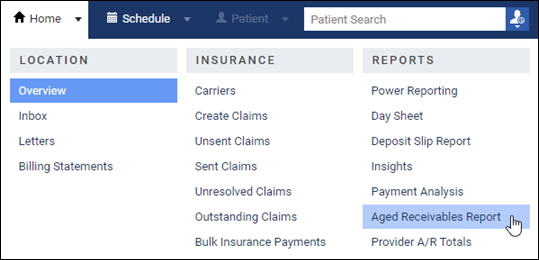
2. Filter your report for the period Over 90 days and click Search.
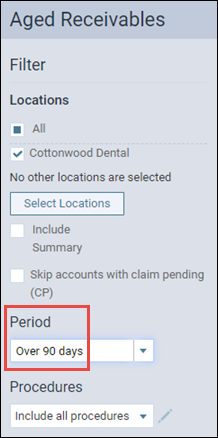
3. By default, the report sorts alphabetically by guarantor last name. You can click the Balance column to sort by the outstanding balance, which is useful when you want to concentrate on the greatest or the least outstanding amounts. Your focus will be on the Over 90 column, also paying attention to the Last Payment column.
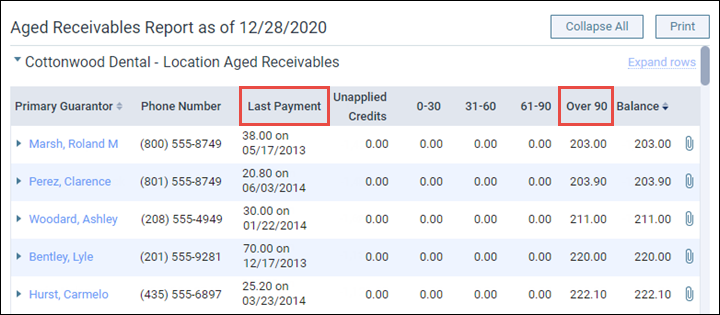
4. Survey the list of patients, keeping in mind your practice’s criteria for write-off eligibility. When you see a likely candidate, click the primary guarantor name. The name is a hyperlink to the Ledger. Note that Ascend opens the Ledger in a new browser tab so you don’t have to lose your place in the report. When you’re done in the Ledger, close the tab.

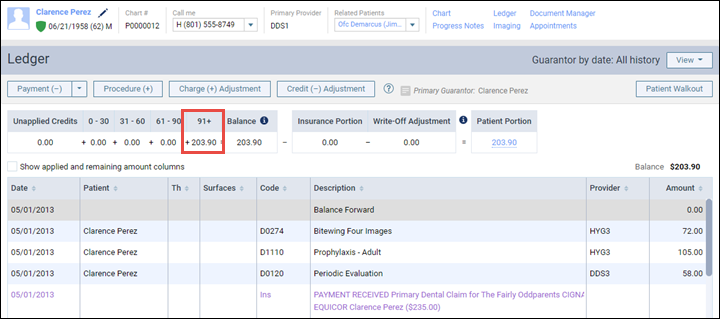
5. In this example, the guarantor has been carrying a balance for several years. To close this account leaving a zero balance, click Credit (-) Adjustment. In the Enter Credit (-) Adjustment window select a write-off type* and enter the outstanding balance amount. Add any tags or notes as required by your practice’s SOPs and click Save.

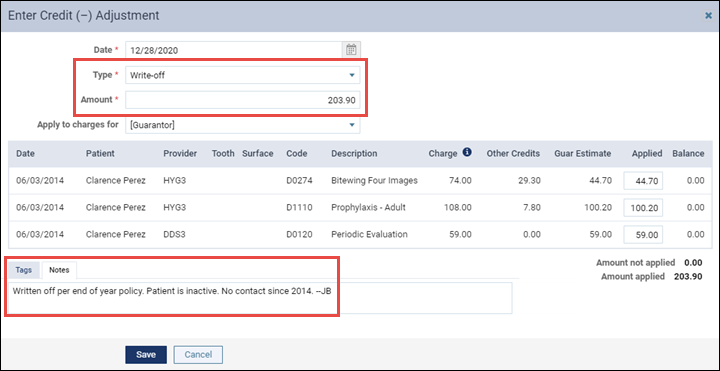
This next step is not part of the write-off process but is a recommended best practice, which is to flag the account with a note about the write-off in case the patient ever returns for treatment. While still in the Ledger, click the Account Note button to open the Account Note window.
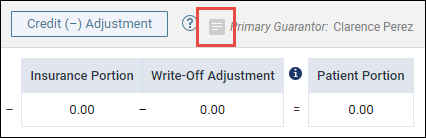
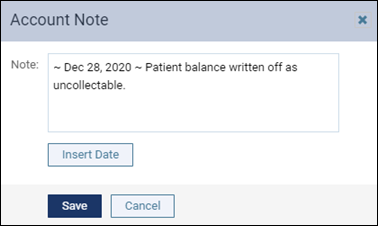
The button changes color when a note is present, alerting you that there is something to read about this account. Move your pointer over the button to preview the note or click to open the window.
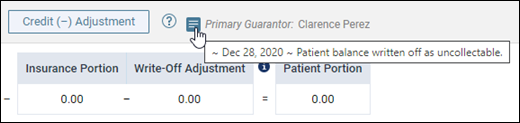
*The specific credit adjustment type will be dictated by your practice. Dentrix Ascend comes with adjustment types named Write-off and In-office Write-off, but your accounting consultant may direct you otherwise. Remember that you can add tags to adjustments for reporting purposes.
Additional Information
- We recommend the write-off credit adjustment be assigned the “collection” adjustment type in your Ledger options. For an in-depth exploration of this topic, see Common Adjustments and How to Use Each One.
- For more information about running the Aged Receivables Report, watch Viewing the Aged Receivables Report.
- For more information about posting a credit adjustment, read Posting credit adjustments.
- For more information about tags and reporting, read this blog post: How to Fall in Love with your End-of-Month Reports.
