There are many provider compensation or reimbursement models. Your organization may pay on production or collections, gross or net, or maybe a base plus percentage. Whichever method you use, you need some numbers as a starting point. The Dentrix Ascend Provider A/R Totals Report is a great place to get those numbers.
How to:
- Open the Provider A/R Totals Report by selecting Home > Provider A/R Totals.
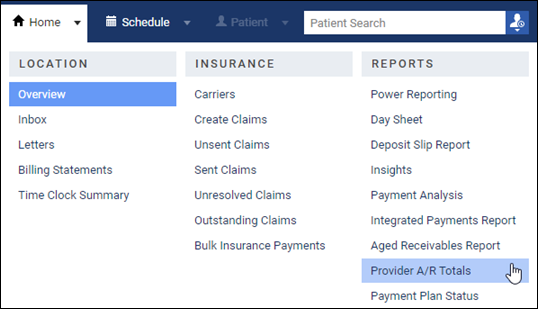
- Select the locations where the provider works, select the date range for the pay period, select the provider from the list, and then click Search to run the report.
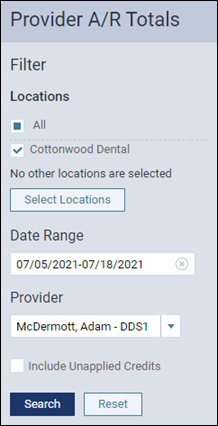
- If you pay on production, look at the Production Total column. If you pay on collections, look at the Collection Total column. Both totals are net, meaning that they take charge and credit adjustments into consideration. (The Production Procedure Charges and Collection Payments are gross numbers.)

- Use the total you see here as your starting point for calculating provider reimbursement. If it is in your process to keep this report for record keeping, the page has a Print function. You can print a hardcopy or print to PDF, which you can email or save in a network folder.
Things to Note
- As an office manager, you will want to see the “big picture” and understand totals for all providers for all locations. To do so, simply adjust your filters to set your Locations to All and your Provider to All providers before clicking Search.
- Your Ledger Options configuration determines whether charge adjustments and credit adjustments apply to production or collections.
- If you need more information about the adjustments that help make up the total, run an Day Sheet for adjustments only and for the same date range and provider as the Provider A/R Totals Report. If you are looking at a specific adjustment, make sure that the adjustment’s Modified Date falls within the pay period that you set in the filters.
- To make sure you pay your providers accurately, your team must be regularly going through your unapplied payments and applying them.
Additional Information
- One of the report options is to include unapplied credits. Most practices use their deposit slips, but you could include unapplied credits to see the net production and total collection taken to the bank for each location.
- To learn more about the Provider A/R Totals Report, see Understanding the Provider A/R Totals Report in the Dentrix Ascend Resource Center.
