March 27, 2020
When circumstances change or you want to convey a special message to patients, did you know that you can easily add a customized message to their billing statement? Billing statements are used to invoice patients for services provided by your practice, but can also serve as another way to communicate with your patients. For example, maybe you may want to insert a message that you would appreciate it greatly if they can pay off their outstanding balance, but if they cannot pay the balance in full, if they would please contact the office to set up a payment plan or make other financial arrangements. Having this communication with your patients is important, so they know that your office is willing to work with them if needed.
How to:
- On the Home menu, under Location, click (or tap) Billing Statements.
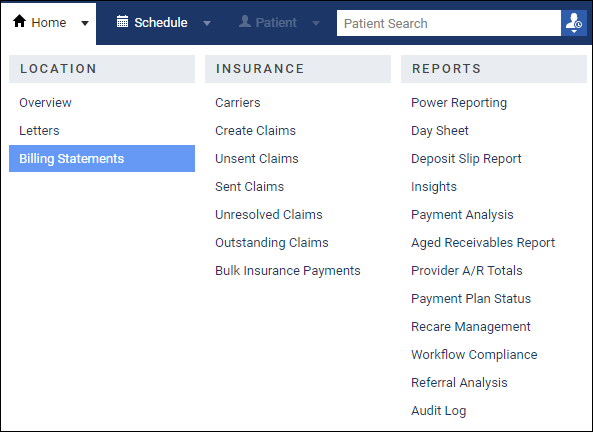
The Billing Statements page opens, and the Generate Billing Statements dialog box appears.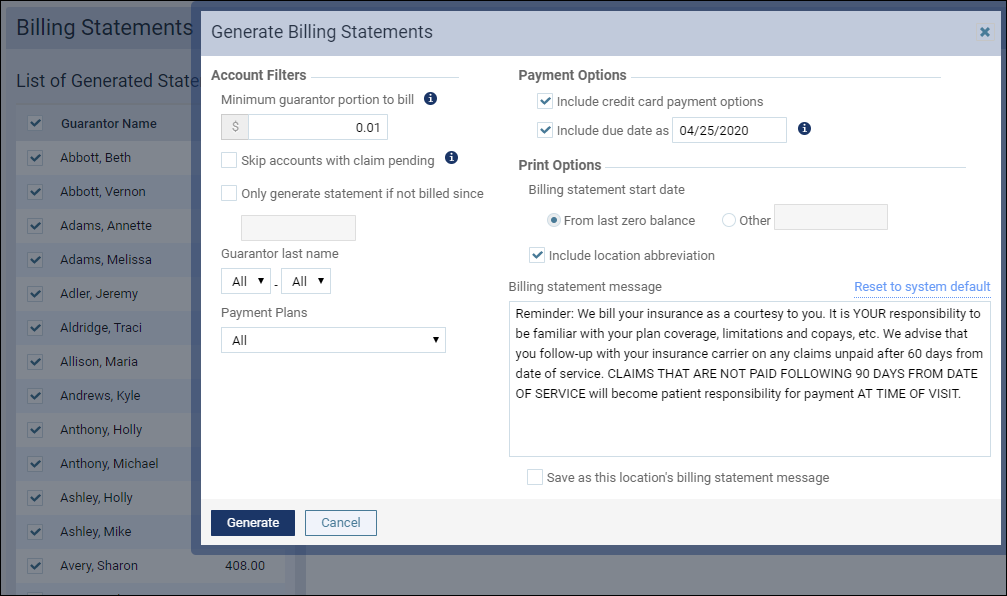
- Locate the Billing statement message area. Dentrix Ascend has a default message, which you can delete or add to. This is the place for your custom message.
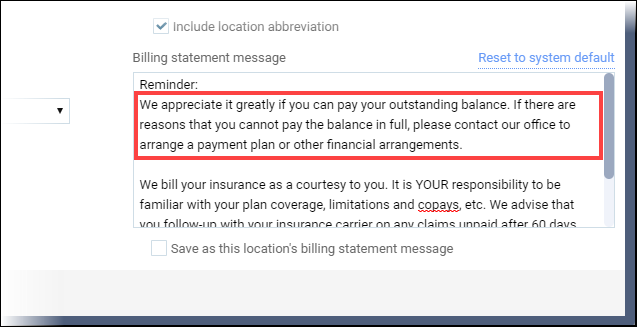
- If you have made any changes to the billing statement message and want to save the text as the new default billing statement message for the current location, have the Save as this location’s billing statement message check box selected before you click (or tap) Generate.
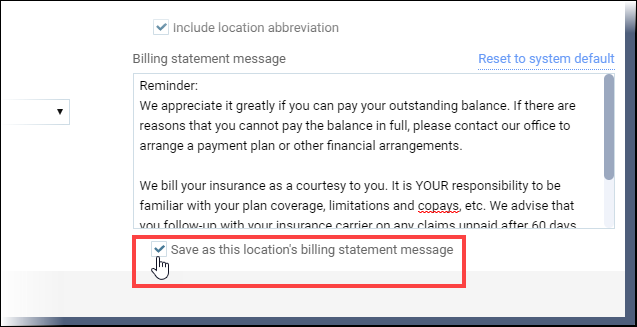
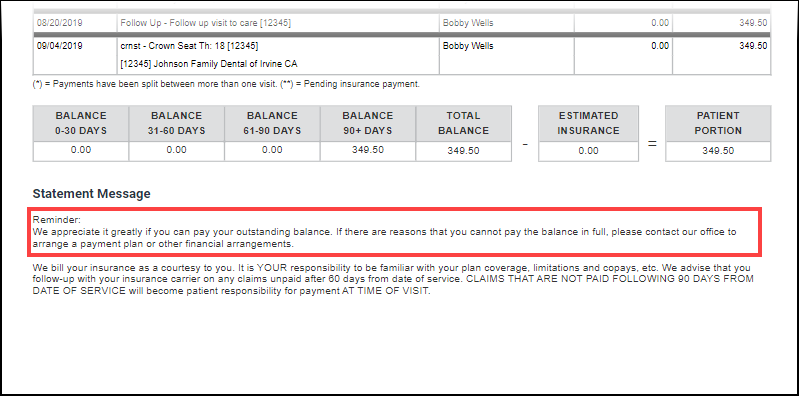
Additional Information
- The billing statement message appears at the bottom of all statements generated during the current print session.
- If you have made any changes to the billing statement message (or if there is not a message) and want reset the text back to the system default, click (or tap) the Reset to system default link.
- There is no limit to the length of the billing statement message, but (depending on the number of procedures and the length of the message) all of the message’s text might not fit on the last page of the printed billing statement.
- Only the first 450 characters of the statement message can be transmitted with an electronic statement.
- For more information, read Generating billing statements.
