Periodically, circumstances may arise in which you will want to send a bulk email communication to your patients. While Dentrix Ascend does not currently offer this service as an integrated feature, you can still get your message out by exporting your patient email addresses to a third-party mass-email tool.
Using Third-Party Email for Bulk Communication
Third-party services require you to add your contacts, and the easiest way to do this is to import them from a file. Dentrix Ascend has a pre-built report that will get you this information and create the file.
How to:
1. Go to the Power Reporting page (Home > Power Reporting). Open the Patient category and click to open the Patient List report.
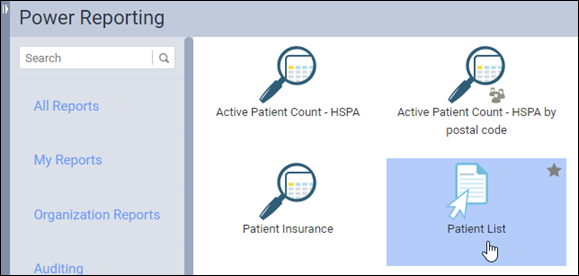
2. By default, the report lists every patient in your database, including those marked as inactive or non-patient. Therefore, you will probably want to filter this list before exporting. To do so, follow the instructions found in Using the interactive report builder.
3. Export your list as a .CSV or an Excel file according to the requirements of the third-party service, and save the file to a convenient location for upload to the service.
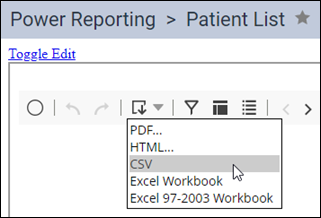
4. Upload your file to the service according to their instructions.
Additional Information
- For detailed information on using the Interactive Patient Report Builder to create a patient list, read Interactive Patient Report Builder.
- Your third-party vendor should provide guidance on acceptable file format or content; for example, Mailchimp will accept as many fields as you want to include, but only requires the email address to work.
- Every patient email is actually the primary contact email. Therefore, duplicate email addresses are expected (for example, when a parent is the primary contact for children who are patients). Before uploading your file, verify that your service can remove duplicates. If not, remove duplicates from the file using Excel or another program before you upload it.

