The Production Trends report is one of those key reports that helps you answers the question, “How much are you producing?” By default, the report shows you the trends for the last 12 months as a line graph.
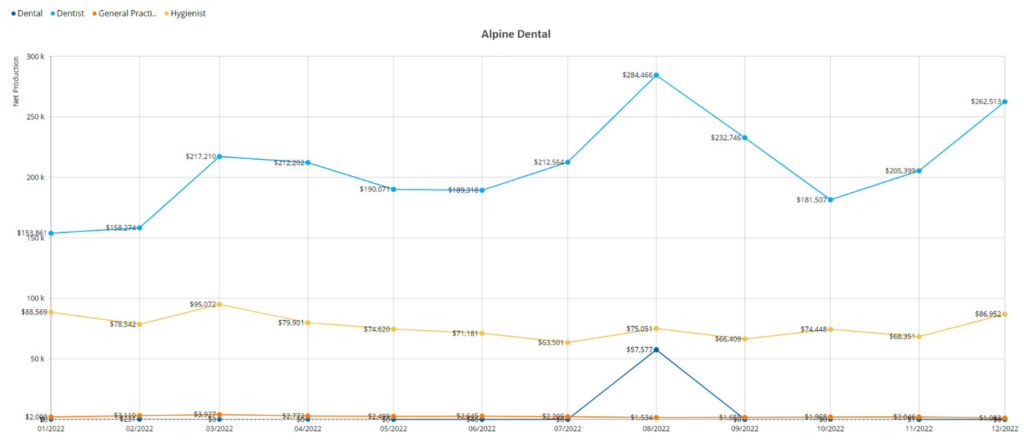
If you look at the legend, you will see that each line stands for a provider specialty.

This is helpful when you want to compare, for example, hygiene production to general or specialty production. However, the key to making these trends exact is correctly assigning each provider to their proper specialty. Dentrix Ascend uses the term “specialty,” but a provider doesn’t have to be a specialist, like an endodontist or a periodontist, to be assigned a specialty designation. It is simply a way to categorize the provider for reporting purposes.
How to:
- To assign the specialty of a provider, open the provider’s User Account. Go to Settings > User Accounts, and then search for and select a provider.
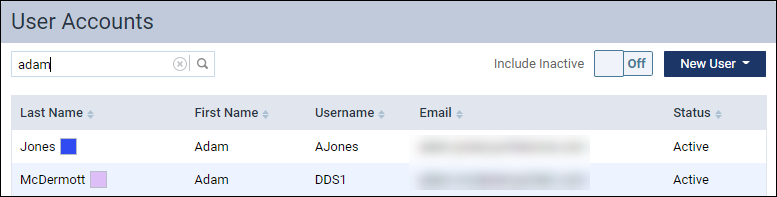
- Select the Provider Info tab. From the Specialty list, select the description that best matches this provider. Then, click Save.
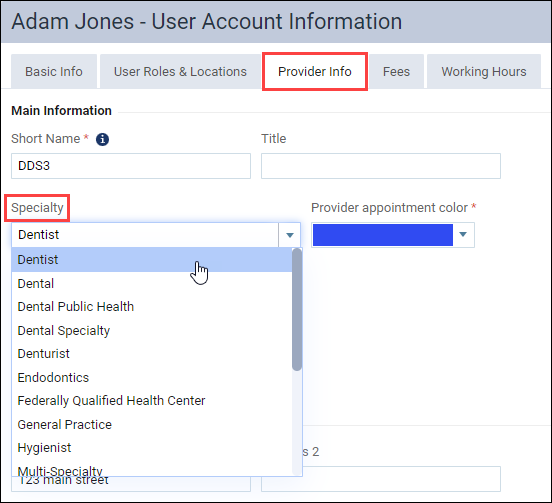
With your provider specialties (such as “Dentist” or “Hygienist”) assigned, your production reports will give you the most correct insights into production by provider specialty.
Additional Information
- Production by specialty is best highlighted in the Production Trends Report, but it also shows up in the Daily Huddle reports and the Patients Seen report. It can also be included in the Interactive Treatment Plan Report or Analysis Treatment Plan Report.
- The Specialty descriptions are preconfigured by Dentrix Ascend. You cannot add to or change the descriptions.
- To learn more about creating a provider account, see Creating user accounts in the Dentrix Ascend Resource Center.

