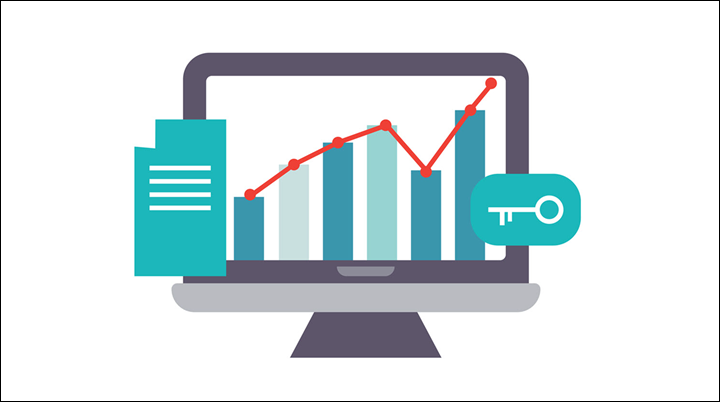Some days the little things make all the difference. Did you know that, when you are working with Power Reports, you can turn off the auto refresh function that reloads the report every time you make the slightest change? Turning off the auto refresh means you can make multiple changes before updating, which can greatly increase your efficiency in modifying a report. There are two ways to do this, depending on the report type, so read carefully below to make sure you’re getting the right description.
Interactive Reports
- To turn off auto refresh in interactive reports, click Toggle Edit to open the Toggle View.

2. In Toggle View mode, on the Data tab, click the Settings button (cog icon) to open a menu.
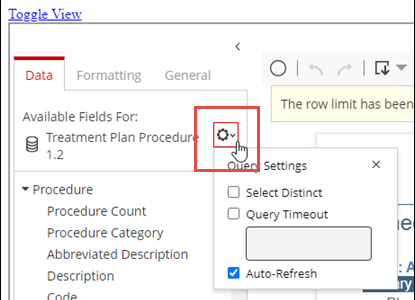
3. Clear the Auto-Refresh check box and click the X to close the menu. Proceed to make your changes to the report.
4. When you are ready to refresh the report and see your changes, click the Refresh button.

Analysis Reports
To turn auto refresh off or on for analysis reports, click the Refresh button (lightning bolt icon). Auto refresh is disabled when there is a red box around the button and enabled when there is not. Position your pointer over the button to see a prompt—it tells you what will happen if you click the button.