Dentrix Ascend is designed to give you automated help to your workflow wherever it can. One of these hidden shortcuts is the ability to copy in address and phone information from other related patients. This works great for new patients or for when the entire family needs to be updated.
How to:
- Open the patient’s Patient Information page, either by using the Patient menu to select Patient Information or by clicking (another shortcut!) the pencil icon next to the patient’s picture in the patient information ribbon.
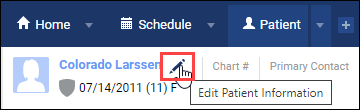
- Click in the Address field to get a prompt to automatically fill in address information from another member of the household. Click the arrow of one of the available addresses to populate the address for your patient.
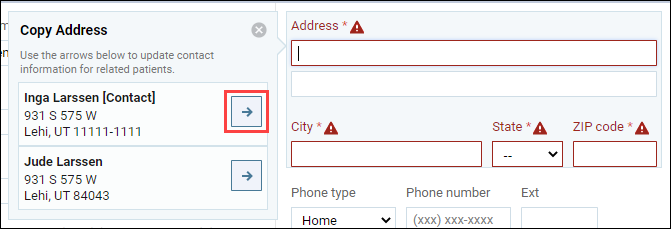
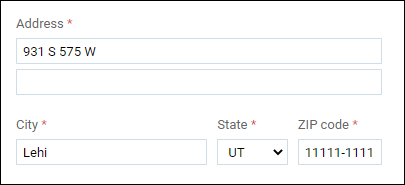
- The same shortcut is available for the phone number. Just click in either the Phone type or the Phone number field. Then, click the arrow of one of the available phone numbers to populate the phone number for your patient.
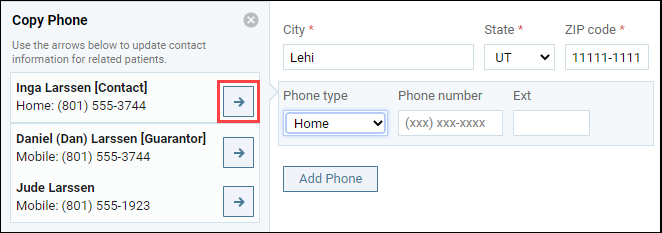
- Click Save to save your patient information updates.
Additional Information
To learn more on the topic of adding a new patient, adding a new member to a household, or even adding an entirely new household, click a title to view any of the following videos in the Dentrix Ascend Academy:
