Did you know that you can view and diagnose patient images all at one time instead of having to open the individual images? You can do this when you click Display All Images in the Template/Mount.
Read this tip if you’re looking for ways to save time when viewing and diagnosing images.
How to:
- Click Display All Images in the Template/Mount.
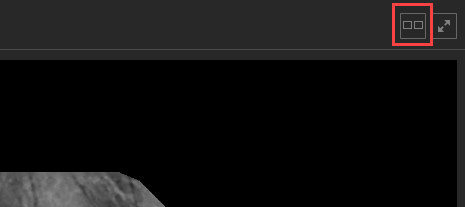
- Click the plus or minus Zoom buttons or drag the Zoom slider bar to the left or right to open the Pan window. The Pan window allows you to pan across the images in the image template/mount.
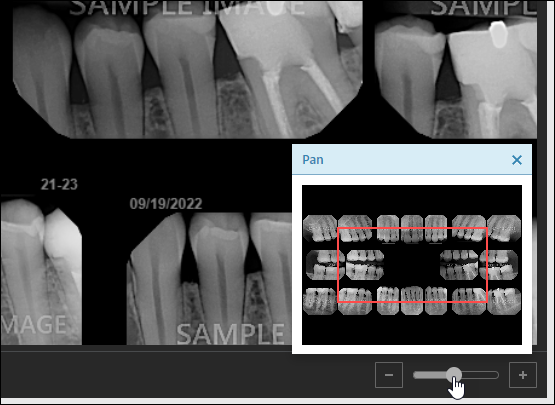
- Click in the Pan window and slide your cursor to view each image in the template.
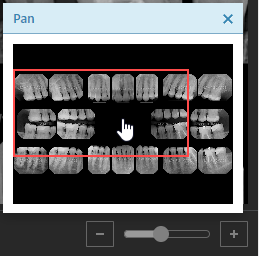
- To zoom in, drag the Zoom slider bar to the right or click the plus button. To zoom out, drag the Zoom slider bar to the left or click the minus button.
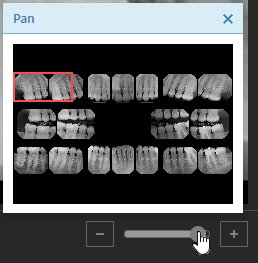
Watch this video to see all the steps.
Additional Information
- To learn more, visit the Imaging Course in the Dentrix Ascend Academy.
- To learn more time saving tips and solving common problems in Dentrix Ascend Imaging, watch the on-demand webinar 3 Keys to Succeed in Dentrix Ascend Imaging.
