Updated December 2023
Inclement weather is on the way. Don’t close your offices.
Even though severe weather is coming, patients still need to be seen, especially if they are in pain. You also know that your Internet connection could go down. Now is a good time to prepare for any issues that you might have.
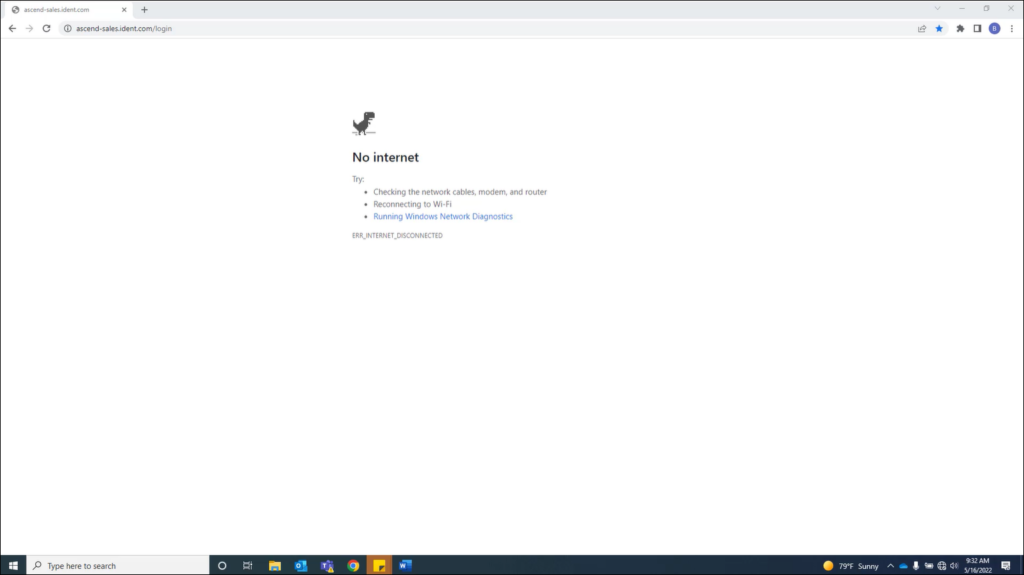
You know patients are going to be arriving; here’s what you need to do and know in advance to prepare:
- Use a backup Internet provider or hotspot
- Print the schedule
- Print route slips
- Use an appointment tracker worksheet
- Use a treatment plan worksheet
- Print patient forms
- Learn how to acquire images in offline mode
Using a Backup Internet Provider or Hotspot
When your primary Internet connection goes down, you can use a backup Internet provider or a hotspot to ensure a consistent Internet connection and prevent office disruptions. Having an alternative Internet service provider can prove highly beneficial in situations where your primary internet connection fails. Having a mobile hotspot for users to connect their computers to can also be a temporary solution until your regular Internet service is restored.
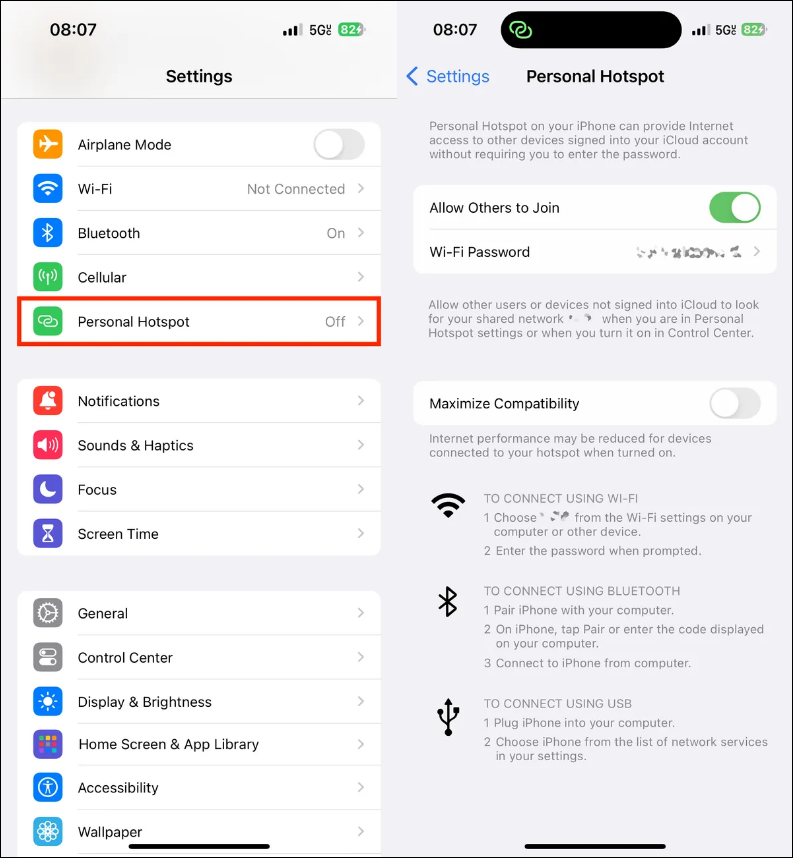
Steps to take:
- Contact your internal IT team to verify that these measures are in position.
- Click here to read Internet system requirements for Dentrix Ascend.
- Read this article to learn how to set up a hotspot on a mobile device.
Printing the Schedule
You can print your schedule the day or week ahead of when you know inclement weather may affect your area.
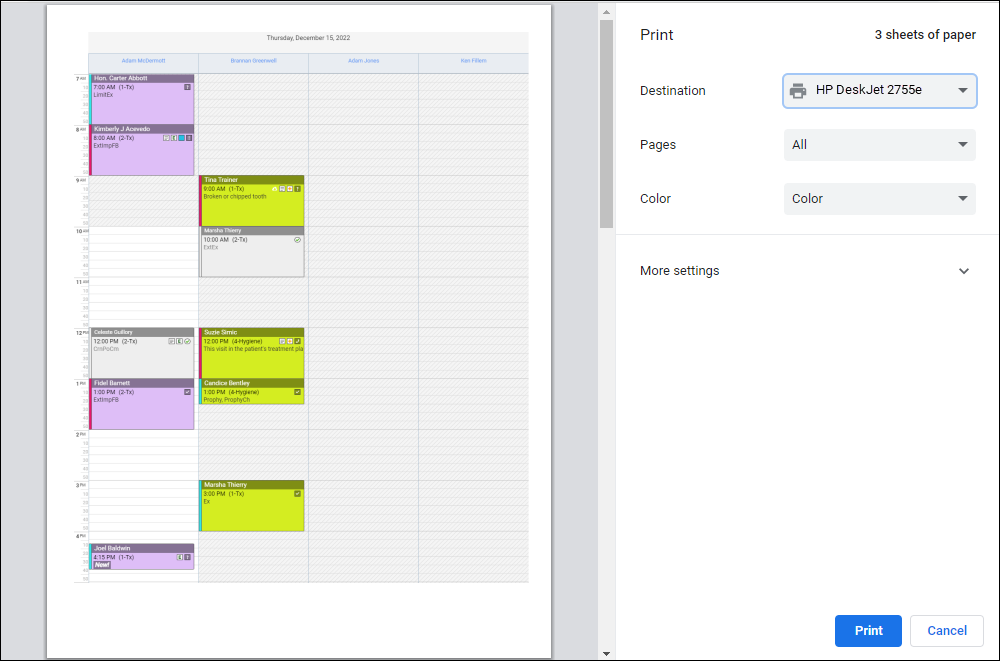
Read Printing the schedule to learn how to print your calendar.
Printing Route Slips
You can print route slips for patients with appointments in all operatories or a specified operatory for the anticipated days of outage.
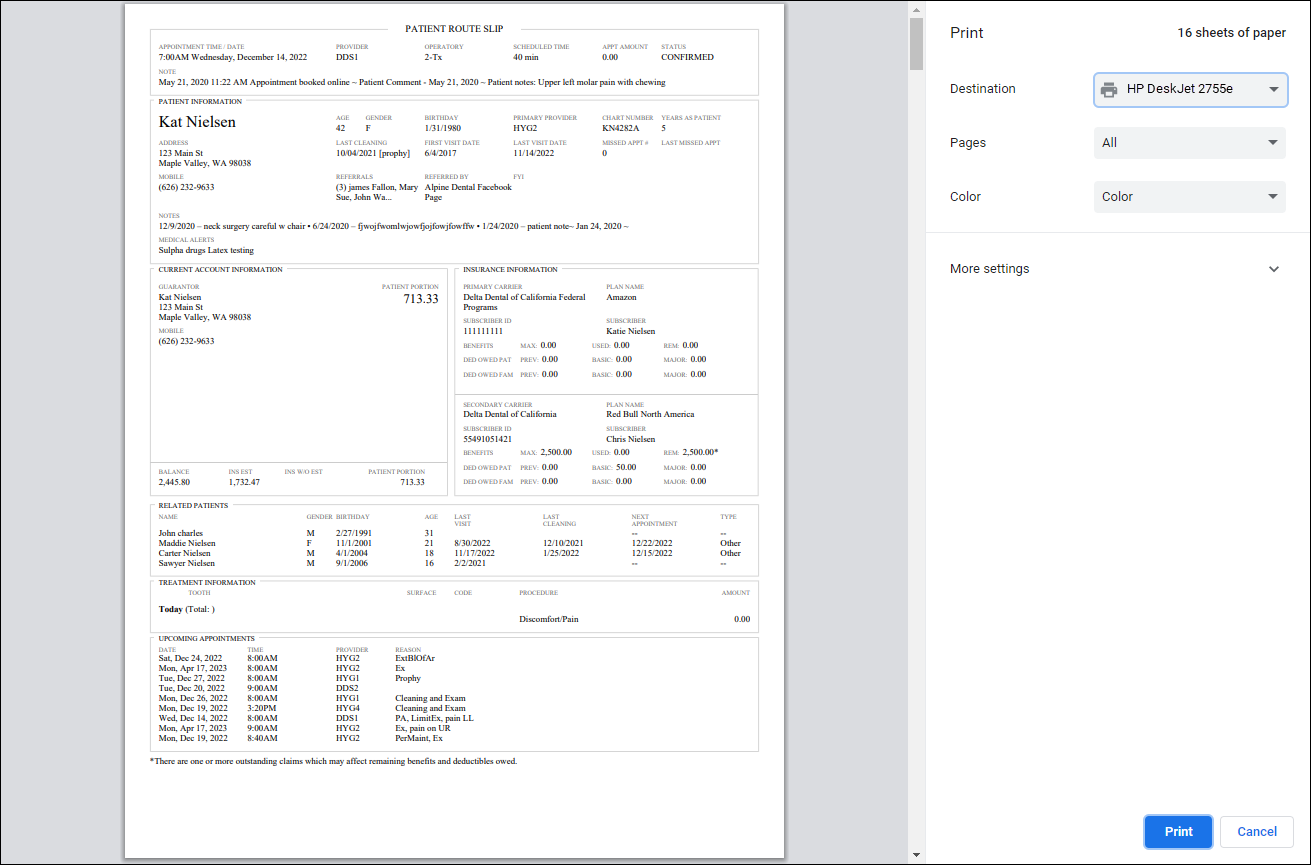
Read Printing Route Slips to learn how to print patient route slips.
Using an Appointment Tracker Worksheet
You can use an appointment tracker to manually enter which patients were seen during the outage, images that were taken, and treatment plans that were discussed and signed. Once everything is back to normal, you can manually enter this information in Dentrix Ascend.

You can either create your own appointment tracker worksheet, or you can:
- Download and modify this Appointment Tracker template to use in your office.
- Download this Appointment Tracker Worksheet, which is ready to use in your office.
Using a Treatment Plan Worksheet
You can use a treatment plan worksheet to manually enter a treatment plan for a patient. After you present the treatment plan to your patient, they can sign it. Once everything is back to normal, you can scan it into the patient’s document manager.
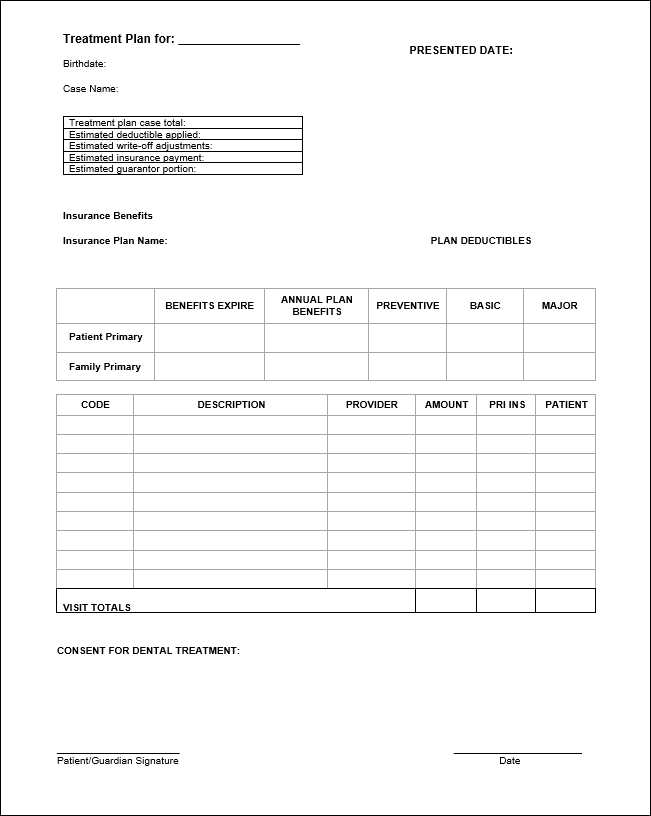
You can either create your own treatment plan worksheet or you can download and modify this Treatment Plan Worksheet template to use in your office.
Printing Patient Forms
You can print patient forms in advance to have some on-hand just in case there is an internet outage. You can even customize these forms as needed for your practice. The forms include:
- Medical History
- Dental Insurance
- Dental History
- Demographics
- COVID-19 Patient Screening
- Notice: X-ray and Insurance Coverage
Read Printing Patient Forms for In-Office Use to learn how to download, customize, and print patient forms.
Learning How to Acquire Images in Offline Mode
Did you know that you can acquire images without an Internet connection?
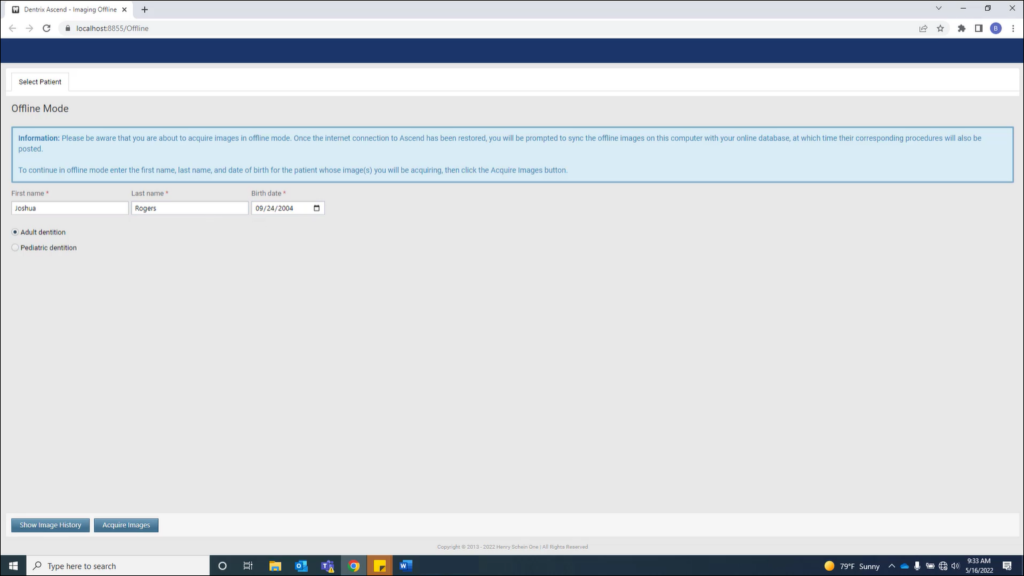
Note: Ensure that the acquisition agent is updated to the most recent version on each computer in your office.
Read Updating the acquisition agent to learn how to update the acquisition agent for each computer in your office.
Watch Acquiring Images in Offline Mode to learn how to take X-rays during an Internet outage.
Download and print these handouts to help you acquire images in offline mode and synchronize images when your Internet connection is restored.
