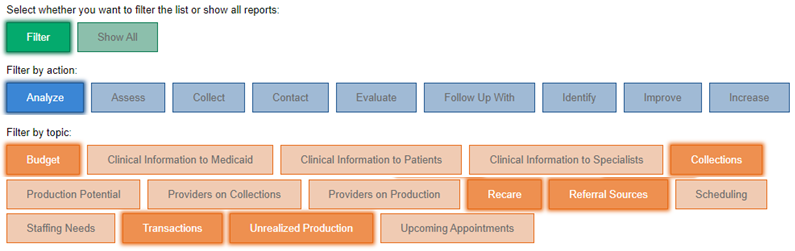The right data and analytics can help practices improve both revenue and patient care. If you are a believer in data-driven decision making but are not sure where to find the data you seek, you’re in luck: the Dentrix Ascend Resource Center has an interactive guide to help you narrow down the dozens of choices presented in the Power Reporting menu.
Getting to the Guide
Bookmark this help topic, or search for it by title: “Deciding which report to use.”
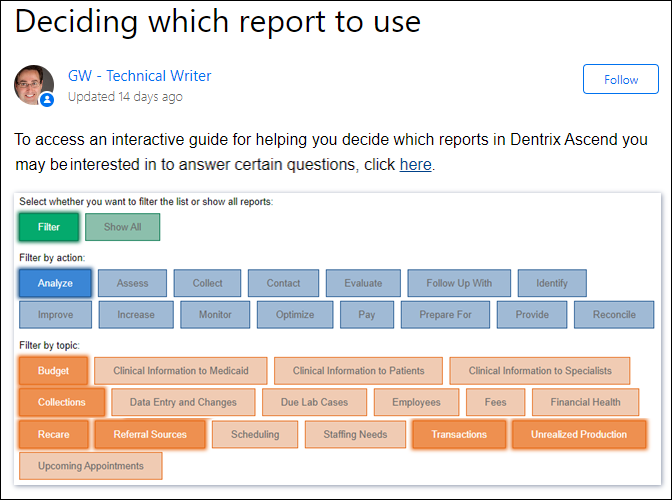
Using the Guide
- In the knowledgebase article, click either the “here” hyperlink in the opening paragraph or the image to open the guide.
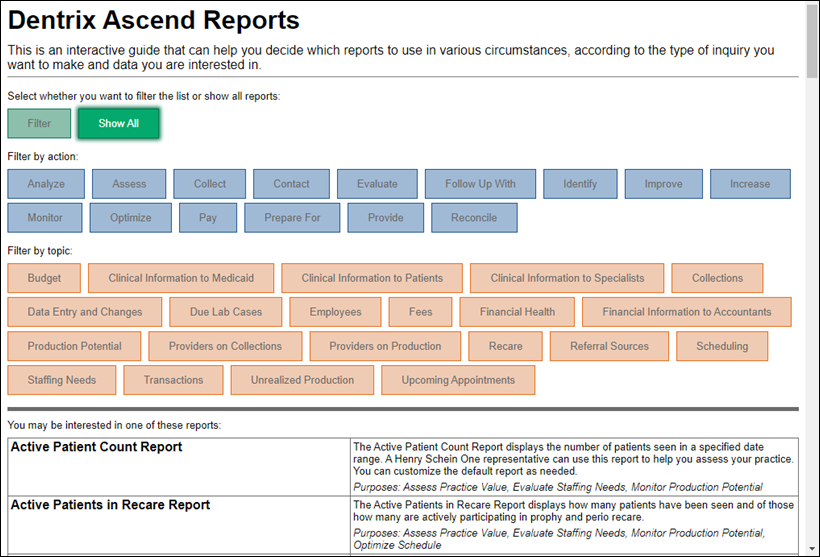
- By default, the guide shows an alphabetical list of all Dentrix Ascend reports. You can filter this list by action or topic. Start by clicking Filter. (Or you can go directly to an action or topic.)
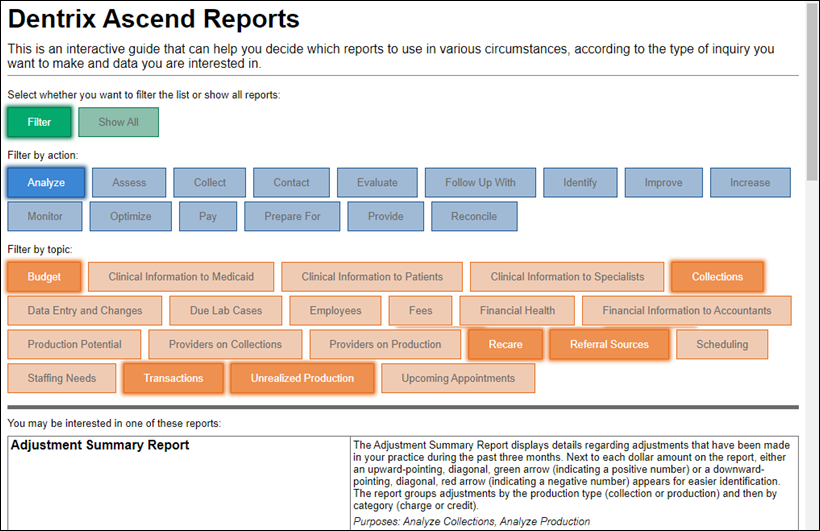
- The guide automatically selects the first action, Analyze, and highlights some related topics. From this point, select an action in the Filter by action section. Then, select a topic from the Filter by topic section to narrow the list of recommended reports. In this example, we will choose Increase as the action, and the related topic, Production, is selected automatically.
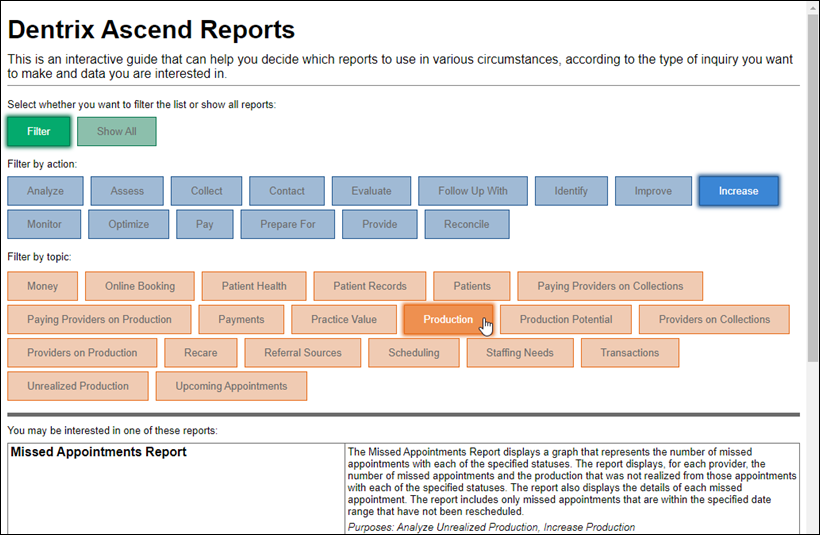
- Scroll through the filtered list to read the recommended report names and descriptions.
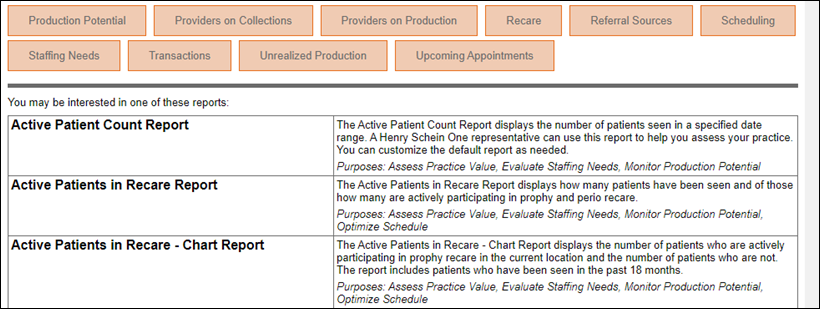
- When you find a report description that seems to match the information you want to get out of Dentrix Ascend, open the Power Reporting menu, and start typing the report name in the Search box to locate it. Click the correct icon to open the report.
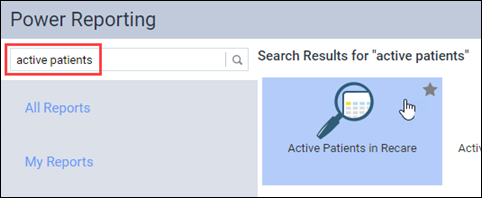
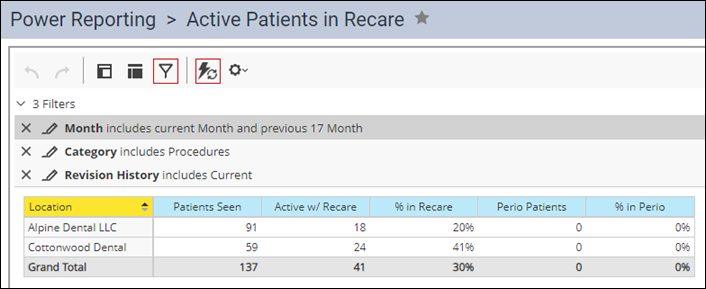
Whichever report you choose, the report that opens is the default version. With all Power Reports, you can add or remove fields, edit the filters, and save your changes as a custom report.
Additional Information
- Click here to access the interactive guide.
- If your action selection has lots of topics, you can deselect topics to narrow down the list of reports further.
- For more information about a specific report, search for that report by name in the Dentrix Ascend Resource Center.
- For more general information about the Power Reporting menu, watch Generating Power Reports.