The ASAP list is a great location to add patients who have an appointment but would like to be contacted if an earlier date and/or time becomes available. This list comes in handy when you have an opening in your schedule, such as when a patient cancels their appointment. All you need to do is access the ASAP list, contact the patient, and move their appointment.
Adding a patient appointment to the ASAP list can easily be done when you are scheduling the patient’s appointment or if they call you after you have already scheduled their appointment.
- With the patient’s appointment open in the Calendar, select the check box next to ASAP, and then click Save.
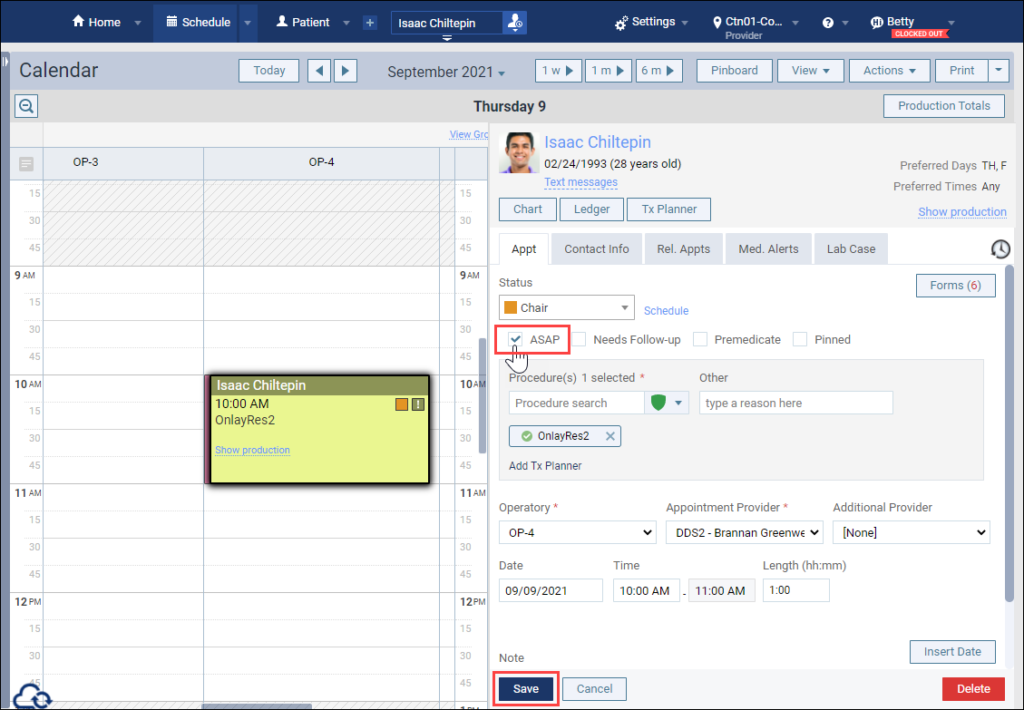
When you add a patient’s appointment to the ASAP list, this ASAP icon ![]() appears on the appointment as an indicator that this patient would like to be contacted if an earlier date and/or time becomes available.
appears on the appointment as an indicator that this patient would like to be contacted if an earlier date and/or time becomes available.
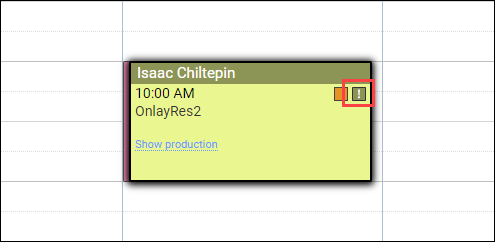
Accessing the ASAP List
Click Pinboard, and then select the ASAP tab to see a list of all patients who have asked to be contacted if an earlier appointment becomes available.
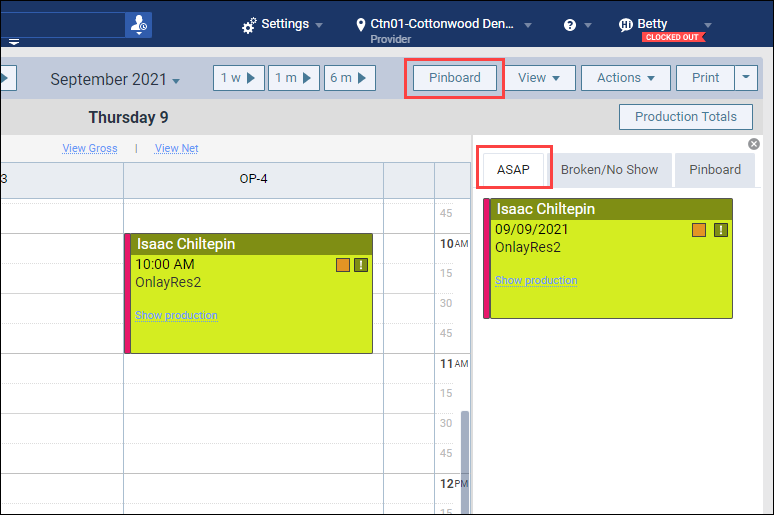
Additional Information
• An appointment that you move to the ASAP list remains scheduled in its original time slot until you move it from the Pinboard to a new time slot. This prevents another appointment from being scheduled in its place, while you check to see whether the patient can come in at the new time.
• The appointment cards appear on the ASAP list in the color assigned to the provider who the patient is scheduled to see.
• ASAP patients will not show up if it is the day of their appointment.
• The Pinboard displays the 100 most recently pinned appointments in the order of their scheduled appointment.
