It is not always possible to send predeterminations immediately as you finish up a treatment plan presentation. Sometimes the phone rings, or you otherwise get distracted. Then, you forget. There is one report in Dentrix Ascend to help you identify these unsent predeterminations so that you can follow up on them.
How to:
- Open the Power Reporting menu by selecting Home > Power Reporting.
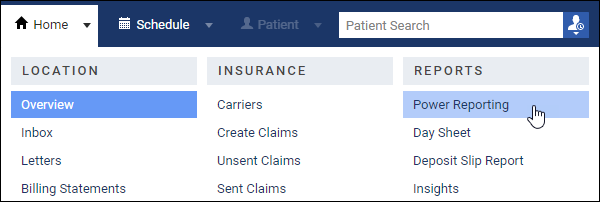
- In the Search box, type “pred” to find the default predetermination reports.
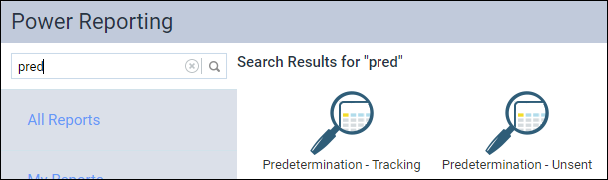
- Click Predetermination – Unsent to open the report.
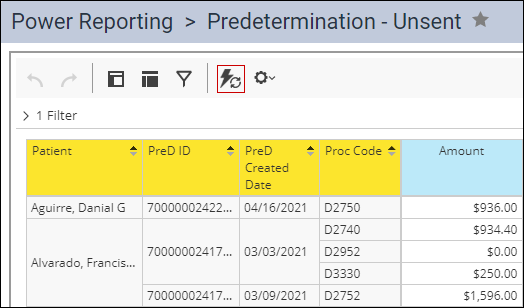
Now that you can see all the predeterminations that you have created but not sent, your next course of action is to visit the Treatment Planner of each patient to open and submit the unsent predeterminations.
Additional Information
- You should run the Predetermination – Unsent Report at regular intervals to make sure all your predetermination requests are getting out.
- The amounts in the Predetermination – Unsent Report represent the total amount waiting to be sent. It is not the estimated amount that you expect to receive.
- For instruction on submitting an unsent predetermination, see Changing pre-authorization details in the Dentrix Ascend Resource Center.
- For more information, see Predetermination – Unsent Report in the Resource Center.
