As an office manager, you have the responsibility to keep employees as productive as possible while at the same time protecting the practice from user errors in the software that could have crippling financial results. For entry-level team members working with insurance, you will probably want to exclude, for example, rights for deleting insurance plans and carriers. The purpose of this post is to show you the Dentrix Ascend user rights that allow entry-level employees to work with patient insurance but not make changes that affect the entire organization.
Rights are assigned to roles, and roles are assigned to user accounts. Therefore, to give an employee entry-level rights you must first create an entry-level user role and make the rights assignments there.
How to:
- To create a new role, open the User Roles page from the Settings menu.
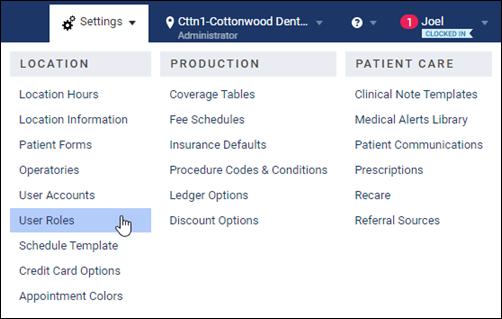
- If you do not already have a role established for entry-level insurance team members, click Create New to add a new role name. For this example, I’m going to create “Entry-Level Insurance.”
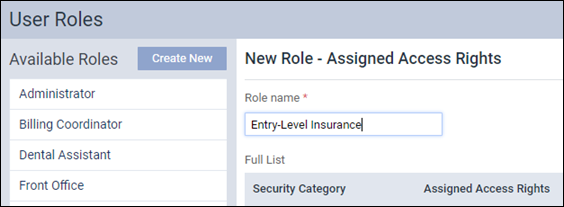
- Expand the various Security Category areas to assign rights for the new role. You will undoubtedly need to assign rights outside of the Insurance category. Regarding insurance, however, here is what you need to know:
- Everyone needs the Review Insurance right—otherwise there is no access to insurance anywhere in Dentrix Ascend.
- Choose which patient-specific activities you want users with this role to do. This table may help you decide:
| Right Name | Activity |
| Add Ins. Plan to Patient | Attach a patient to insurance but make no edits after saving |
| Edit Ins. Plan for Patient | Edit the Subscriber ID and Patient Information fields on a patient’s Insurance Information page |
| Edit Ins. Benefits for Patient | Edit the deductibles met or benefits used in a patient’s Deductibles and Benefits window |
| Manage Subscriber Authorizations | Select or clear the Release of Information and Assignment of Benefits check boxes on a patient’s Insurance Information page |
| Remove Ins. Plan from Patient | Remove (delete) an insurance plan from a patient |
Select the check boxes of the rights you want to grant.
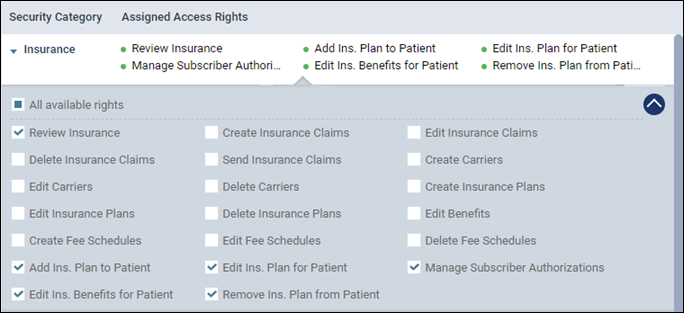
- Save the role. When you add a new user or update an existing user to work with insurance at an entry level, select this role when you make the user’s User role and Location assignments.
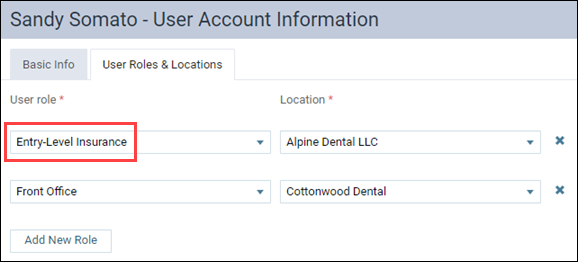
Additional Information
- Consult with your HR specialist to select the best names for your limited-access roles; they will show up in the Dentrix Ascend main menu bar under the location name. You might consider levels, such as “Insurance Specialist I.”
- You may need to add several user roles to adequately apportion different duties. For more information, see Adding user roles in the Dentrix Ascend Resource Center.
- For a comprehensive list of user role rights, see the Security rights list in the Resource Center.

