It is common for a dentist at the end of an oral surgery procedure to ask the dental assistant to enter prescriptions and review post-operative instructions with a patient while they move on to their next patient. For offices that use ePrescribe, you can assign a dental assistant or hygienist as a proxy user so they can enter electronic prescriptions for a dentist. Using a proxy to enter a prescription allows the dentist to keep working and, when they have time that day, to review, approve, and then submit the electronic prescription. In this post you will learn how to make a staff member a proxy user.
How to:
- To assign a staff member as a proxy user, on the Settings menu, select User Accounts.
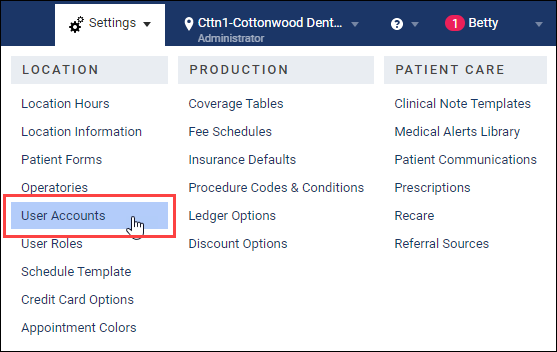
- Type the staff member’s name in the Search field to locate their user account.
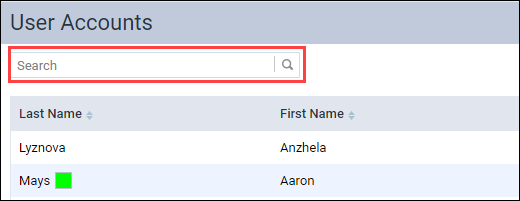
- Locate the Is ePrescribe Proxy User switch on the Basic Info tab and set it to Yes.

- When you set Is ePrescribe Proxy User to Yes, you must enter additional information about the staff member. New required fields appear. Enter the staff member’s Birthdate, Address, City, State, and ZIP Code. Then, click Save.
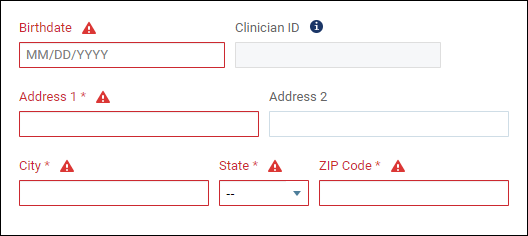
Now the staff can enter an electronic prescription for a provider (dentist).
When the proxy user is ready to enter a new electronic prescription, the proxy user must select the provider for whom they are entering the prescription.
Additional Information
• After the proxy user enters a prescription for a provider, a red asterisk appears next to the provider’s username and next to Electronic Prescriptions on the User menu to alert them that they have pending prescriptions to review, approve, and send.
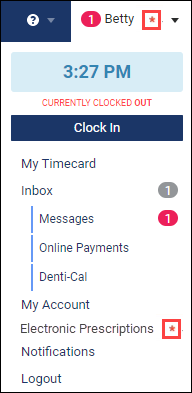
- To learn more about entering electronic prescriptions in DoseSpot, watch Entering an Electronic Patient Prescription (DoseSpot).
- To learn more about entering electronic prescription in Veradigm, watch Entering Patient Information for an Electronic Prescription (Veradigm) and Entering an Electronic Patient Prescription (Veradigm).
