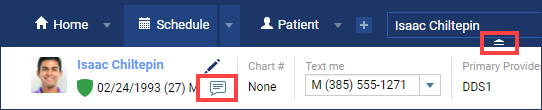Dentrix Ascend has a two-way texting feature that helps you communicate with your patients throughout the day. Depending on where you are in Dentrix Ascend throughout you day, you can quickly and easily check patient text messages without disrupting your workflow.
Inbox
At the beginning of the day, one of the first things you need to do is check your Inbox for patient messages to see if a patient has cancelled an appointment while the office was closed.
- Click the Red Notification Dot next to your username.
- Use the search box to locate the patient.
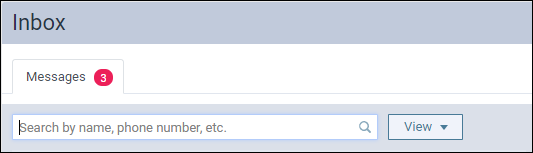
Routing Panel
If you are using the Routing panel and notice a patient is running late, you can easily check to see if they sent you a message without leaving the Routing Panel.
- Click the blue bar on the left side of any page to open the routing panel.
- Use the Search box to locate the patient.
- Click the Text messages hyperlink to open the patient’s text messages.
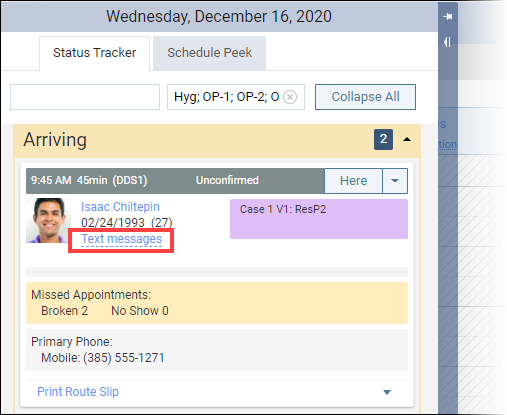
Calendar
If you are in the Calendar, you can easily open the patient’s appointment information panel to check or refer to that patient’s messages.
1. Click the patient’s appointment in the Calendar to open the appointment information panel.
2. Click the Text messages hyperlink to open the patient’s text messages.
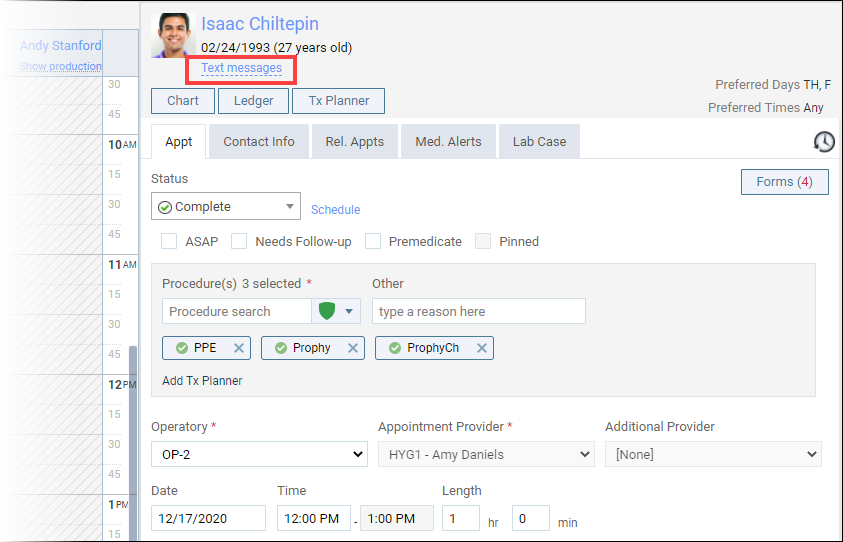
Patient Ribbon
If you are anywhere else in Dentrix Ascend, you can type the patient’s name in the Patient Search to access their record and view the patient information ribbon, so you can check their text messages.
1. Click the ribbon arrow to open the patient ribbon.
2. Click the message icon to open the patient’s text messages.

Additional Information
- To begin sending and receiving text messages from a patient, you must select Text me as their preferred contact method under Preferences on the Patient Information page.
- The text messages hyperlink and the text message icon on the Patient Ribbon only appear if the patient has a valid mobile number in their record (or their primary contact does), and their preference for Text Messages is Yes, on the Patient Information page.
- To learn more about checking your text messages, watch Two-Way Text Messaging in the Resource Center.