Just like the oh-so-important pop-up alerts for medical conditions, your Dentrix Ascend practice management platform allows you to configure pop-ups for account notifications. These are for non-clinical purposes, such as for indicating a family has a billing problem, the doctor says a patient must pay off an outstanding balance before making an appointment, or the patient is a PITA patient who requires special attention. For this to work, you need a notification when your team opens a page that’s relevant to the situation.
How to:
- Search for and select the patient. The patient’s Overview page opens. Click the Patient Notes widget.
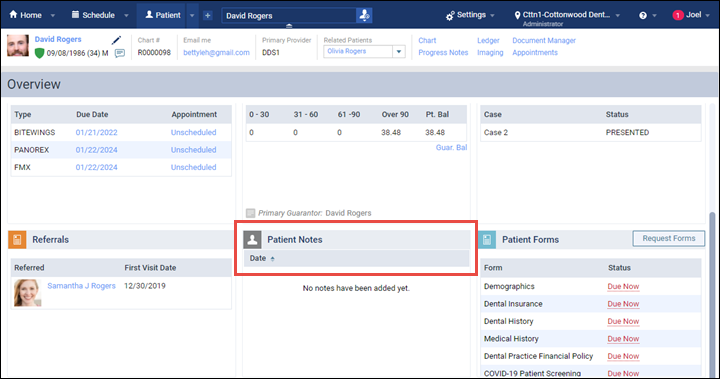
2. Click Add Note, and then enter the information in the Add Notes dialog box. As a best practice, include the date you created the note, and add your name or initials to indicate that you entered the account notification.
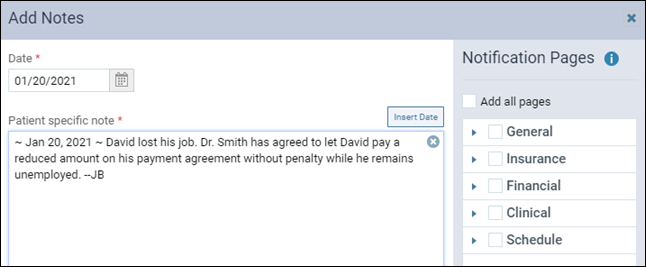
3. Assign the pages where this notification should pop up. Expand the pages list in the Notification Pages section of the Add Notes dialog box, and then select the page names. Click Save.
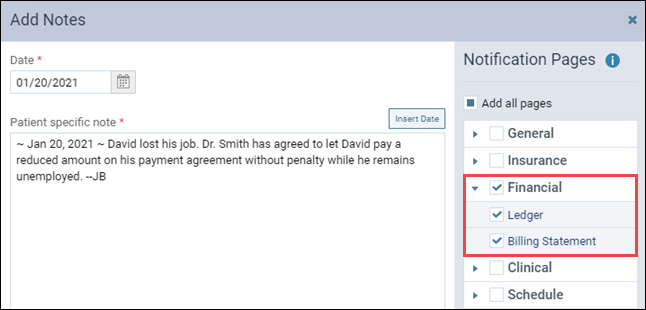
When the patient is selected, the notification will pop up in the lower-right corner of your browser on each of the notification pages you selected. If there are multiple messages, click the X next to a message to close just that one. Click the X at the top of the notification panel to close the panel.
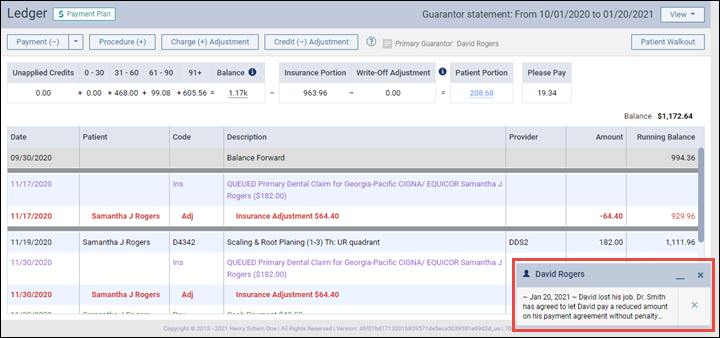
Additional Information
- Closing a message or the notification panel is just for this session, and just for you. Other members of your team will see the same notification when they open that page for that patient.
- If the note is too long for the preview area, hover over the alert text to read the full message.
- DO NOT enter medical alerts as an account note. Use the Medical Alerts tab for that type of notification.
- To learn more, see Adding patient notes.
- To see a demo of the account notification feature, watch Enhanced Patient Notes in the Resource Center.
