No-show appointments result in a loss of time and money for your practice and disrupt the continuity of care for your patients. An additional, devastating effect is the tendency for no-shows to turn into patient attrition; if you don’t get them reappointed right away, you may never see that patient again.
Wouldn’t you like a heads-up dashboard that shows you, at a glance, the number of no-show appointments and the number of those appointments you got rescheduled? You’re in luck.
How to:
1. Locate the Missed Appointment History widget at the bottom of the Home page.
This widget is a visual representation, not just of how many no-shows occurred at this location during the past six months, but also of how many of those missed appointments you rescheduled. These trends provide actionable information that you can use to track your goals either in reducing the number of no-shows or increasing the number of reappointments, or both.
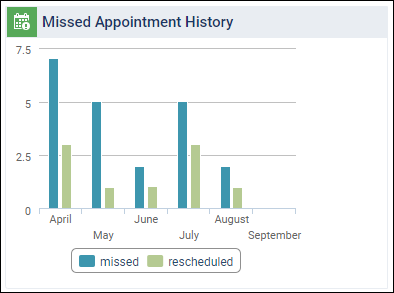
2. Click the Missed Appointment History widget to open the Calendar. The missed appointments appear on the Broken/No Show tab, which is under the Actions button on the right side of the Calendar.
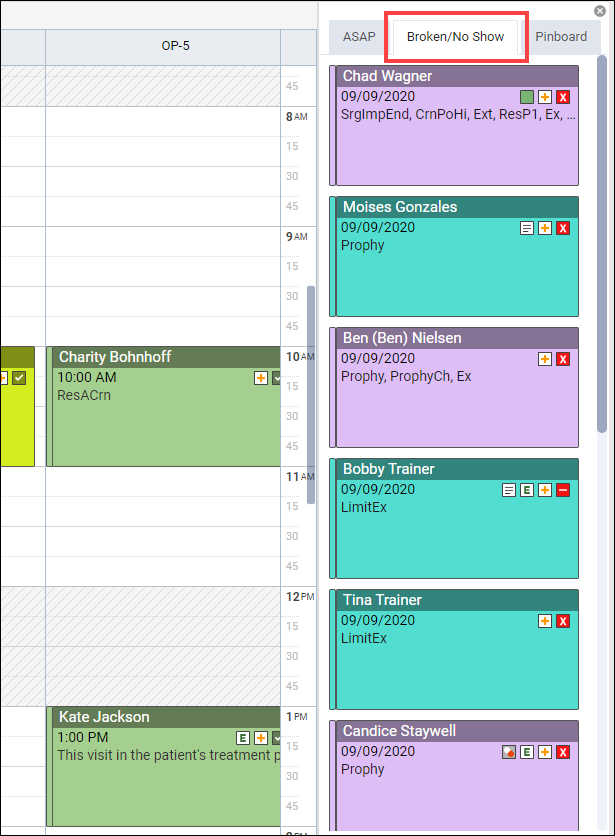
3. Now you can begin contacting each patient listed to reschedule their appointment. The tab displays up to 100 of the appointments that were most recently missed. If your backlog of unscheduled appointments is larger, look to the Missed Appointments Report in the Power Reporting module.
Additional Information
- To populate the widget, when a patient cancels or does not show for an appointment, you must change the status of their appointment to either Broken or No Show.
- Broken and No Show appointments shrink and become translucent on the schedule.
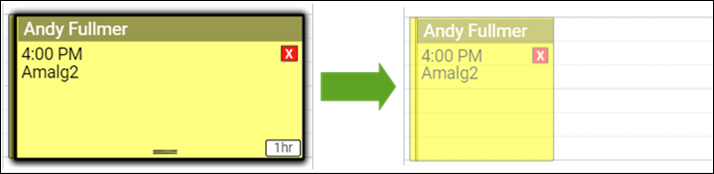
- A red “X” icon
 on the appointment indicates that it is a broken appointment, and the red “–” icon
on the appointment indicates that it is a broken appointment, and the red “–” icon  on the appointment indicates that it is a no show appointment. These icons visually help you so that you don’t reschedule the patient during a peak time, if that is your office policy.
on the appointment indicates that it is a no show appointment. These icons visually help you so that you don’t reschedule the patient during a peak time, if that is your office policy. - For more information about filling the schedule, watch Filling Open Appointment Times in the Resource Center.
