June 3, 2020
Warnings alert you when there is a potential problem, obstacle, or condition requiring special attention. By default, Dentrix Ascend automatically warns you when the billing provider is not contracted with the patient’s primary insurance plan with the Billing Provider Not Contracted Warning. This warning saves you from denied insurance claims and many headaches in the future.
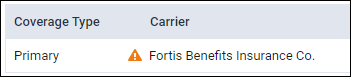
If you see this warning, resolving it depends on whether your Insurance Defaults configuration uses a specific provider or the provider of procedures as the billing provider, which will discussed in this article. You may also decide not to use this warning feature and turn it off, although we don’t recommend it for PPO practices.
By default, the Billing Provider Not Contracted Warning feature is turned On.
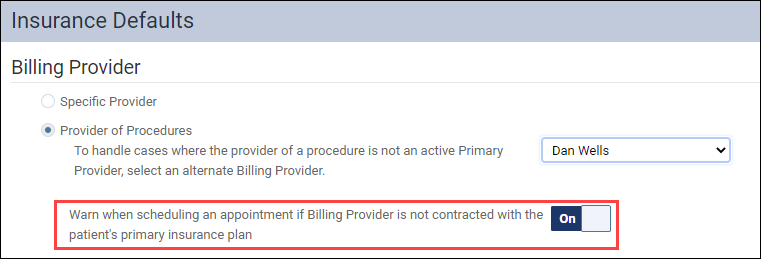
The Billing Provider Not Contracted Warning appears on the patient’s insurance information page and the patient’s appointment panel. When you click the icon, an explanation pops up.
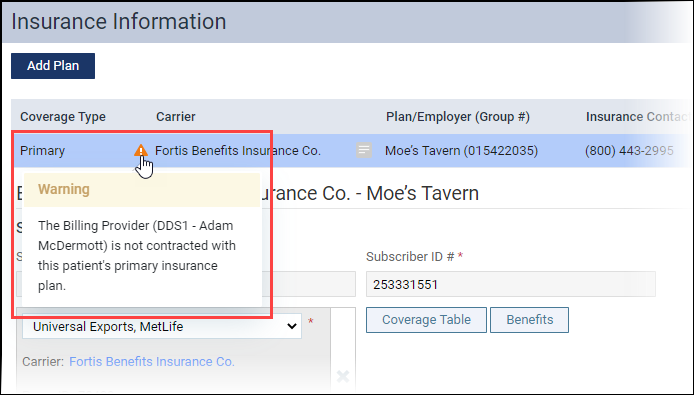
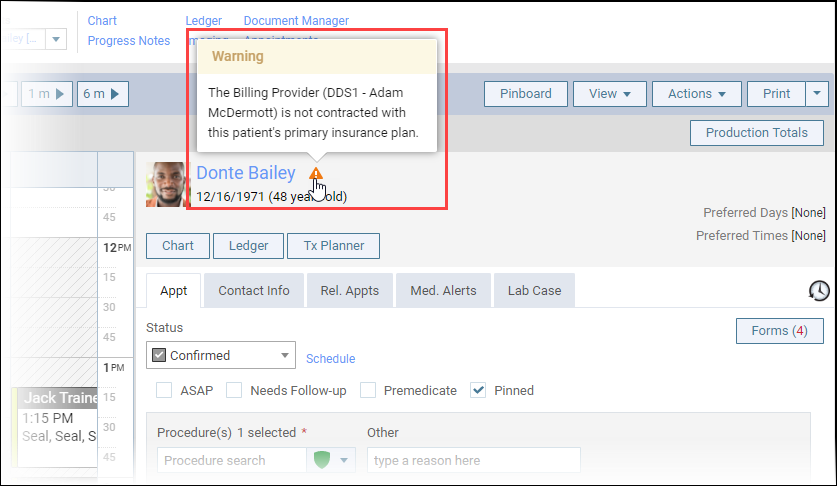
How to:
- Identify the patient’s insurance carrier. If you are in the Insurance Information page, you are already looking at it. If you are in the appointment panel, you’ll need to navigate to the Insurance Information page.
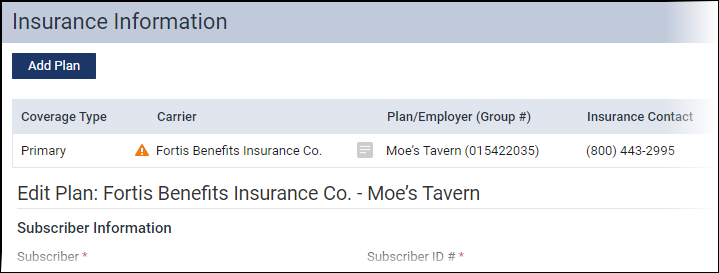
- Click the warning icon and read the message to see who the billing provider is.
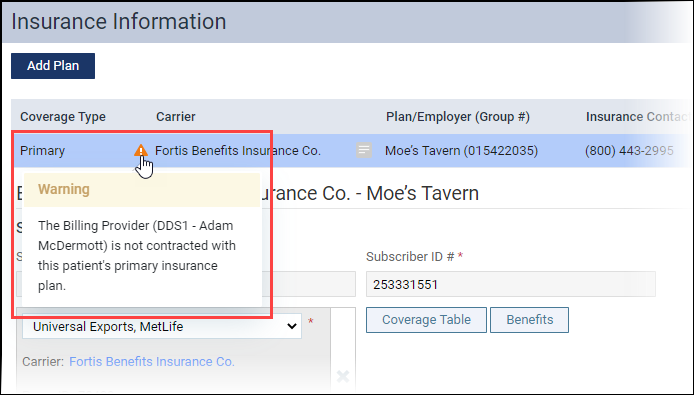
- Double-check your location’s billing provider configuration. Open the Insurance Defaultspage (Settings menu) to see whether the billing provider is a specific provider or the provider of procedures.
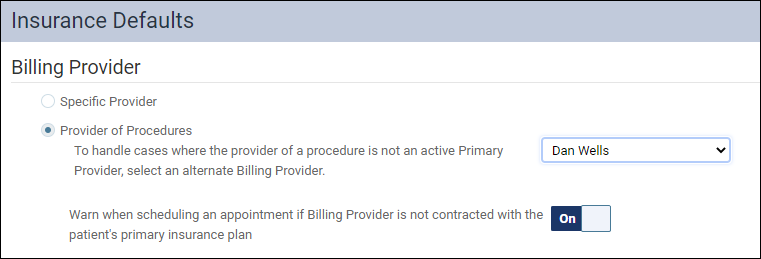
It should be obvious from the provider name when the “provider” is actually a corporate entity rather than a human being.
- Do one of the following:
- If the billing provider is human, open the provider’s user account. (Settings > User Accounts)
- Open the Fees tab.
- In the Contracted with section, click the arrow next to the letter matching the first letter of the name of the insurance carrier.
- Select the checkbox next to the carrier name and click Save.
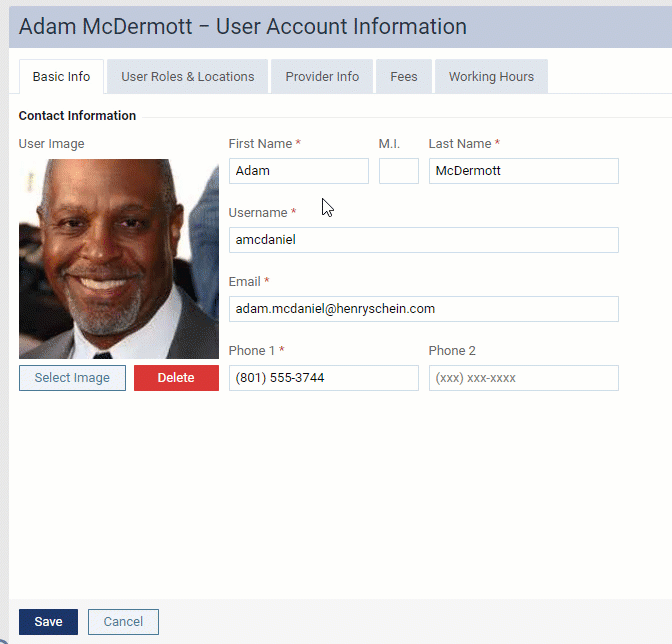
- If the billing provider is an entity, open the Location Information page. (Settings > Location Information)
- Open the Claim Provider tab.
- In the Contracted with section, click the arrow next to the letter matching the first letter of the name of the insurance carrier.
- Select the Contacted with checkbox next to the carrier name and click Save.
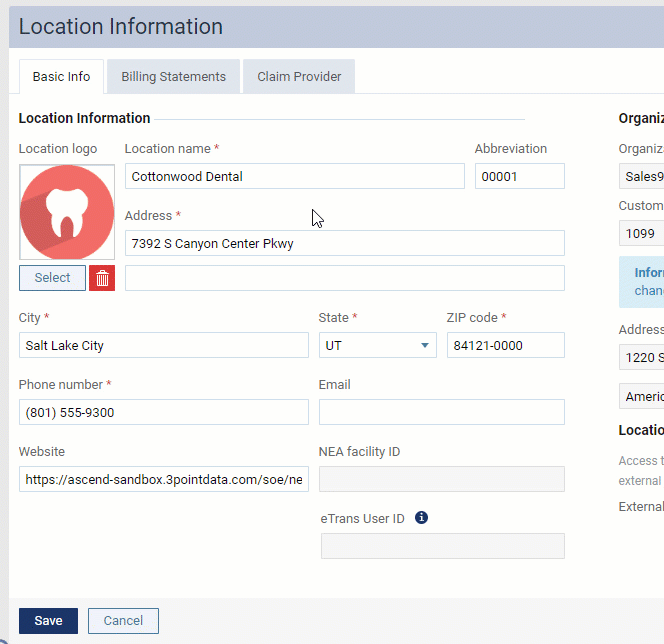
Additional Information
- To get a list of providers contracted with insurance carriers, use the Providers Contracted with Insurance Carriers power report.
- For more information on the billing provider not contracted warning, read Setting up insurance defaults.
- For more information on how to set up a location or an entity as a billing provider, read Setting up a location or an entity as a billing provider.
