February 26, 2020
Recare is the lifeblood of a practice, and the most common type of recare is the prophylaxis or “prophy”, optimally administered every six months. Dentrix Ascend comes with a built-in recare type called PROPHY that you will end up assigning (hopefully) to just about every one of your patients. There is no need to make that assignment manually. When you complete the patient’s first recare appointment, Dentrix Ascend will make that assignment for you, automatically calculate the next due date, set a reminder for you in the routing panel, AND send out automated text and email reminders if you have configured your Recare Communications. Seriously!
But this post is not about all that task automation. This post is about the nitty-gritty of making a patient’s first recare appointment so that all the automation can start happening.
How to:
1. Add a new appointment to the Calendar. When you select an open time slot, the patient’s appointment panel opens.
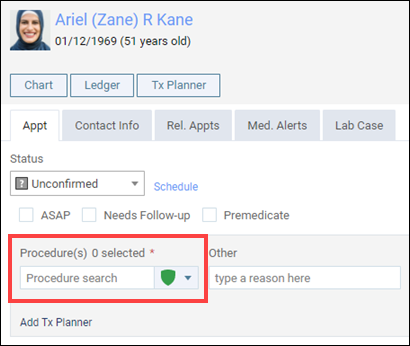
2. In the Procedure(s) 0 selected search box, start typing the word prophy. When you see the word Prophy under the Recare heading, select it.
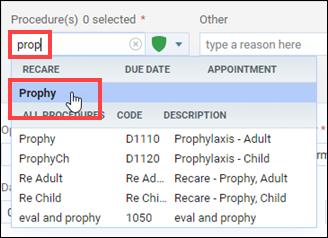
3. The Prophy recare type is actually a multi-code. By default, it includes the adult prophy code (D1110), a child prophy code (D1120), and a periodic exam code (D0120). Depending on the age of your patient, click the X next to the code that doesn’t apply to remove it from the appointment. (Hint: “ProphyCh” means “child prophy.”)
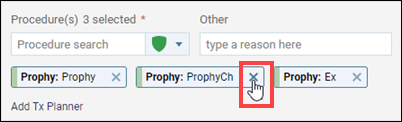
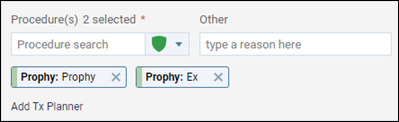
Later when the patient comes in for this appointment and you post the procedures or set the appointment status to Complete, if you watch for the green success message, you will see a “Recare has been added” note.

From this point forward, this patient has recare assigned, and Dentrix Ascend will start tracking their recare in the Recare widget of the patient Overview page.
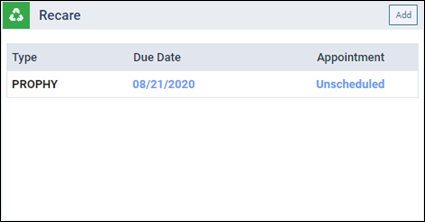
Additional Information
- This post focuses on the PROPHY recare type, but the same workflow applies to any recare type; for example, if you add BITEWINGS or FMX to a patient’s appointment, they appear in the patient’s recare assignment.
- The Prophy recare type is configurable. If you don’t see the default list of codes as described here, it just means that an administrator in your office has modified it.
- If it’s your job to modify the recare types, you’ll want to review the Editing recare types article.
- For a general overview of how recare works in Dentrix Ascend, see Recare workflow.
