Dentrix Ascend has a great feature that allows you to send printed or electronic statements to your patients as often as you want at no additional cost. eStatements are convenient for your patients and save you from spending money on ink and time stuffing envelopes as with printed statements. Whether you choose to take advantage of eStatements, prefer to print the traditional paper statements, or prefer to use our print fulfillment service, you can add a custom message to the bottom of the statements from your office. Let’s learn how it works.
Customizing the Message on an Individual Statement
- To generate a billing statement for an individual patient, from the Patient menu, select Billing Statement.
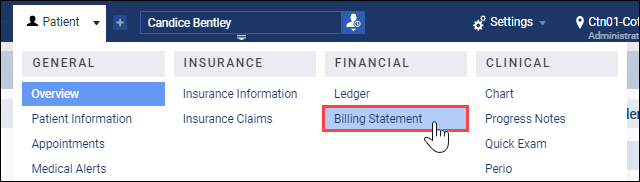
- The Billing Statement dialog box appears. In the Statement message box, type your customized message.
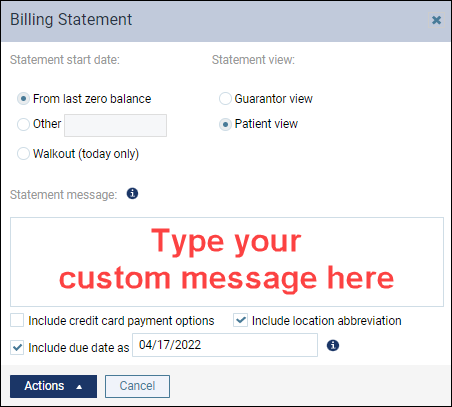
- Then, whether you choose to print the statement, send an eStatement, or use our print fulfillment service, your patient will see the custom message at the bottom of their statement.
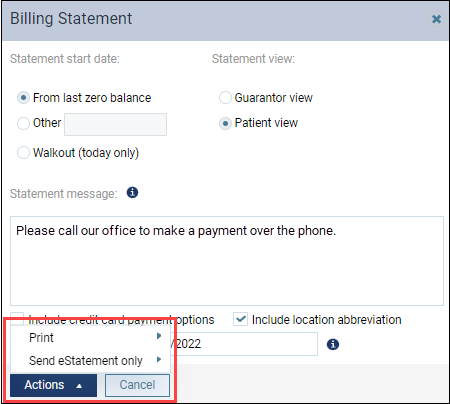
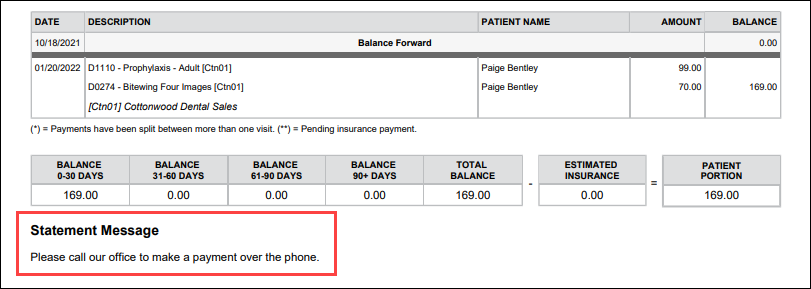
Note that Dentrix Ascend will save this message for all future individual statements for this patient until you change or delete the message.
Customizing the Message on a Batch of Statements
- To generate a batch of billing statements for several patients, from the Home menu, select Billing Statements.
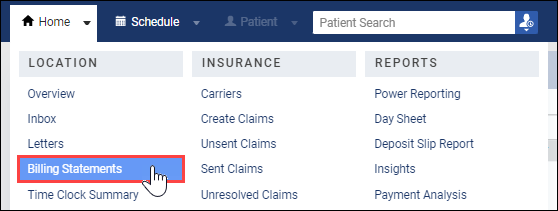
- The Generate Billing Statements dialog box appears. In the Billing statement message box, type your customized message. Click Generate.
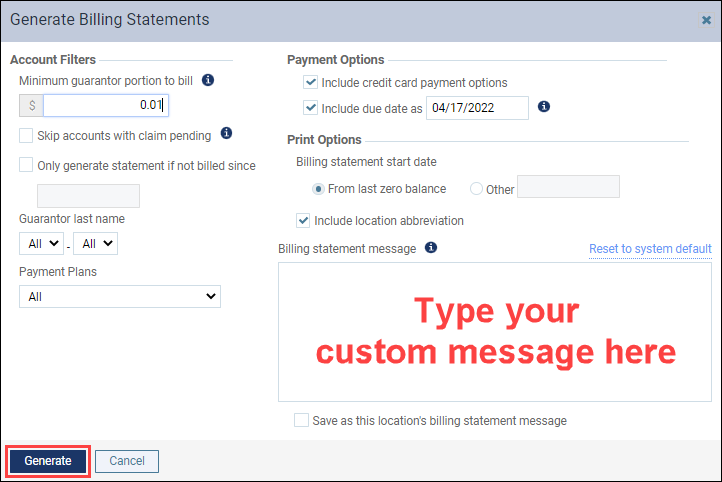
- Then, whether you choose to print the statements, send eStatements, or use our print fulfillment service, your patients will see the custom message at the bottom of their statements.
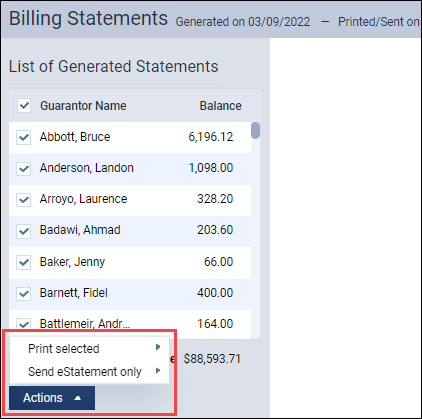
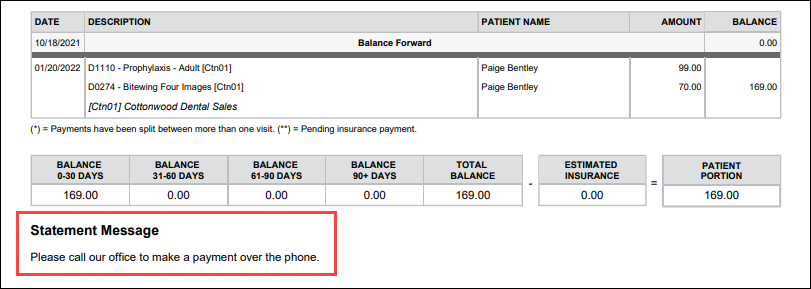
Note that, unlike individual statement messages, Dentrix Ascend will not save this custom statement message for the next batch you generate unless you select the Save as this location’s billing statement message check box.
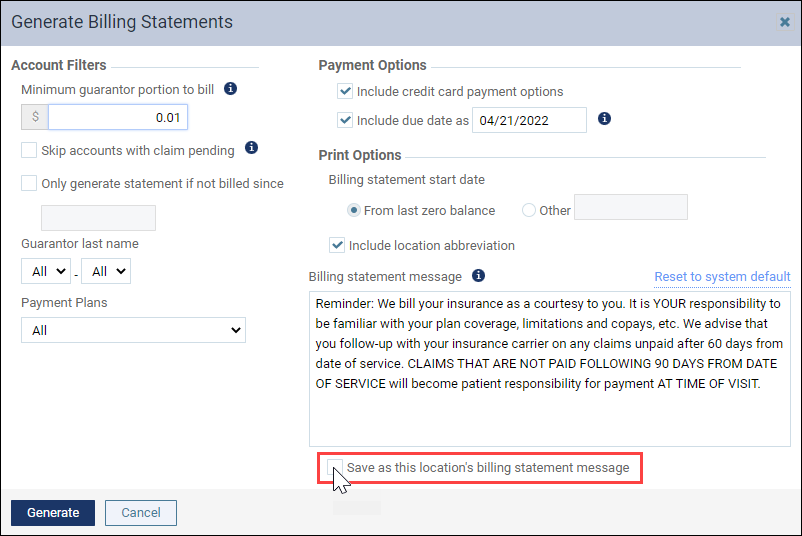
Additional Information
- To learn more about sending eStatements, watch Sending Electronic Statements in the Dentrix Ascend Resource Center.
- To learn more about generating eStatements, read Generating a patient’s billing statement and Generating a batch of billing statements in the Resource Center.
