August 19, 2020
If you have multiple locations, you will want your printed and electronic statements to show where your patients’ services were rendered. This is helpful because procedures can be rendered in many locations for patients sharing a single guarantor account. While the location information is automatically reflected in the Ledger, you need to make a minor adjustment in order to see that on your billing and walk out statements. This article will show you how.
How to:
- From the Settings menu, click Location Information.
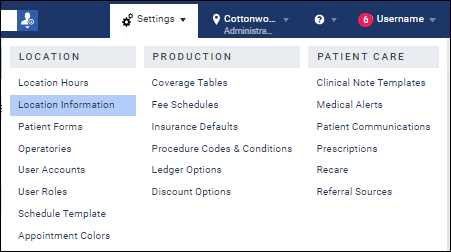
- In the Abbreviation field, add a code up to five characters in length to identify your location. You can use both numbers and letters for this code. When you’re done, click Save.
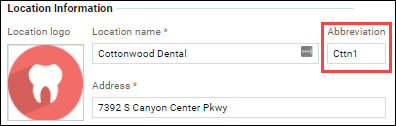
The abbreviation will show up in the location menu, and optionally on your walkout and billing statements.
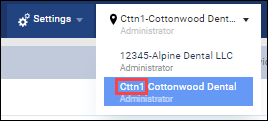
- To include the abbreviation code on a walkout or billing statement, make sure to select the Include location abbreviation check box while you are in the Patient Walkout or Generate Billing Statements windows.
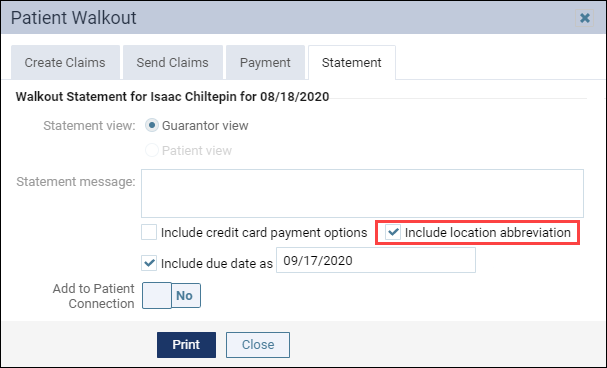
This is what an abbreviation code looks like in a statement:

Additional Information:
- Adding an abbreviation can also help you quickly identify locations in the Location menu.
- Abbreviations are used when sorting multiple location names alphanumerically.
- Read this help article to learn more about updating location information.
